Inhalt
Seit Google unterstützt nicht mehr seinen Linkverkürzungsdienst goo.gl Anfang des Jahres eingestellt wurde, suchen viele Menschen nach einer alternativen Lösung. Der Dienst ist zwar nicht mehr verfügbar, aber ehemalige Nutzer kann noch bis Ende März 2019 auf ihre Links zugreifen.
Das bedeutet, dass Sie vor diesem Zeitpunkt einen Ersatz-URL-Verkürzer finden müssen, oder Sie riskieren, die von Ihnen erstellten Links zu verlieren. Glücklicherweise gibt es andere Optionen. PrettyLinkskönnen Sie zum Beispiel schnell anpassbare und verfolgbare verkürzte Links erstellen. Außerdem können Sie ganz einfach Linkdaten von goo.gl importieren, so dass keine Ihrer bisherigen Arbeiten umsonst waren.
In diesem Artikel gehen wir auf die Kündigung von goo.gl ein und erklären, wie Sie Ihre Linkdaten aus dem Dienst exportieren können. Wir sprechen auch darüber, warum Sie PrettyLinks als Ihre neue Linkverkürzungslösung in Betracht ziehen sollten, und zeigen Ihnen, wie Sie Ihre goo.gl-Linkdaten direkt in das Plugin importieren können. Los geht's!
Warum PrettyLinks ein perfekter Ersatz für goo.gl ist
Zu Beginn dieses Jahres, Google kündigte an dass sie ihren Linkverkürzungsdienst einstellen wird goo.gl. Zum Zeitpunkt der Erstellung dieses Berichts können die Nutzer den Dienst nicht mehr nutzen, um neue verkürzte Links zu erstellen, aber alle bestehenden Links kann exportiert werden.
So können Sie Ihre Bibliothek auf einen anderen Dienst umstellen. Es ist jedoch wichtig, dass Sie dies vor dem 30. März 2019 tun. Das ist der letzte Tag, an dem Google Ihnen den Zugriff auf Ihre Links ermöglichen wird.
Wenn Sie bisher goo.gl benutzt haben und nun einen neuen Dienst suchen, um verkürzte Links zu erstellen und zu verfolgen, PrettyLinks ist die perfekte Alternative:
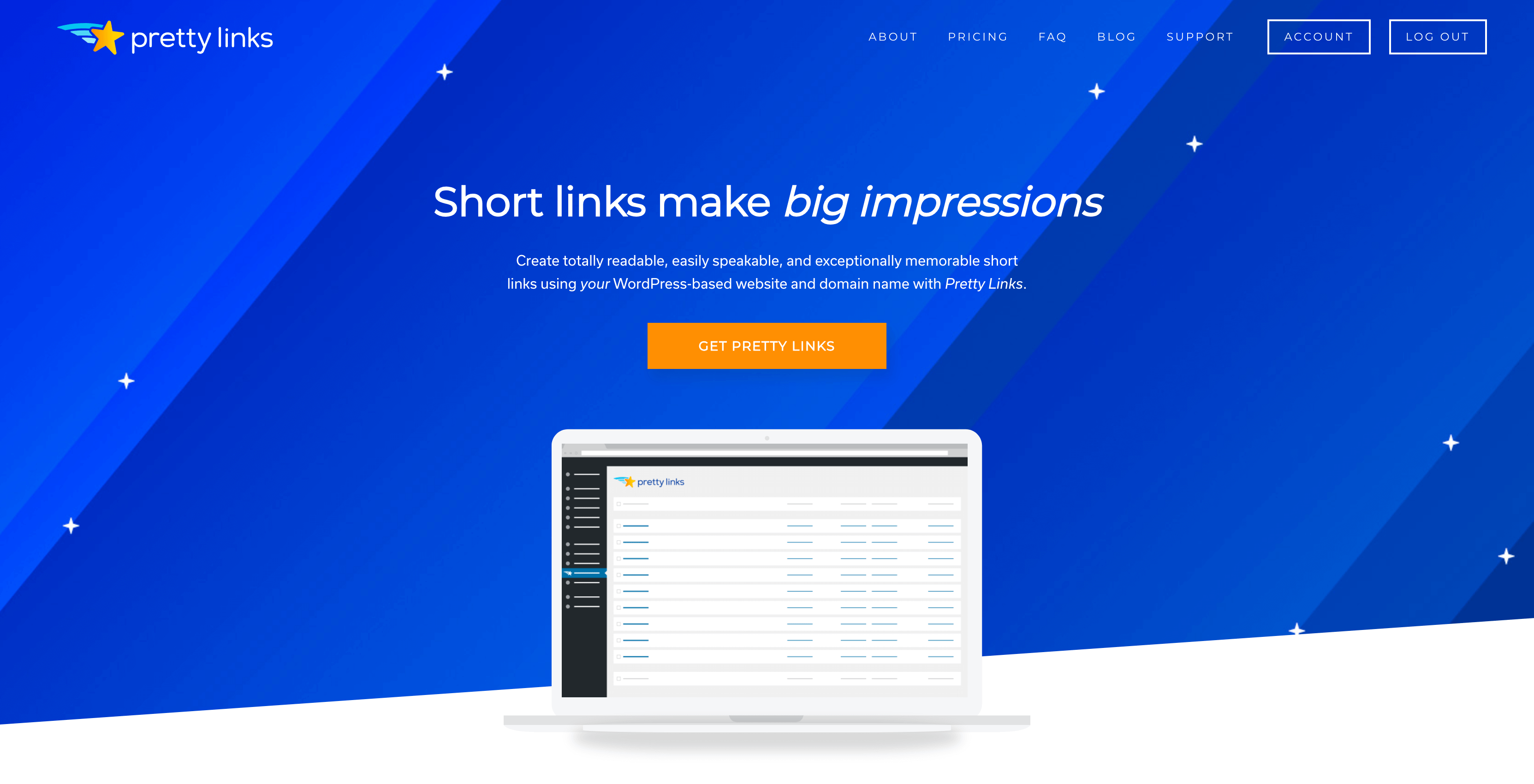
Es handelt sich um ein Linkverkürzungs-Plugin, das sich nahtlos in Ihre WordPress-Website einfügt und eine Vielzahl von Vorteilen bietet. Es ermöglicht Ihnen,:
- Links kürzen von Ihrem WordPress-Dashboard aus oder durch Verwendung eines Browser-Bookmarklet.
- Verfolgen Sie Ihre Links mithilfe detaillierter Analysen.
- Verwenden Sie Standardoptionen um das Kürzen noch einfacher zu gestalten.
- Verwenden Sie ganz einfach jede Umleitungstyp für Ihre Links.
- erstellen. Markenartikel-Links mit einer beliebigen Domäne, die Sie besitzen.
Das Beste daran ist, dass PrettyLinks Ihnen ermöglicht, Ihre bestehenden goo.gl-Links zu importieren. So geht nichts von Ihrer harten Arbeit verloren und Sie können direkt dort weitermachen, wo Sie aufgehört haben.
URLs von goo.gl in PrettyLinks importieren (in 3 Schritten)
Das Verschieben von Links von goo.gl nach PrettyLinks ist ein einfacher Prozess. Das erste, was Sie tun müssen, ist herunterladen und installieren das PrettyLinks-Plugin. Sobald Sie das getan haben, können Sie mit dem Exportieren und Importieren Ihrer Links beginnen!
1. Exportieren Sie Ihre goo.gl Link-Daten
Zunächst müssen Sie die Links, die Sie behalten möchten, exportieren. Rufen Sie dazu Folgendes auf goo.gl und melden Sie sich mit Ihren Google-Konto-Anmeldedaten an:
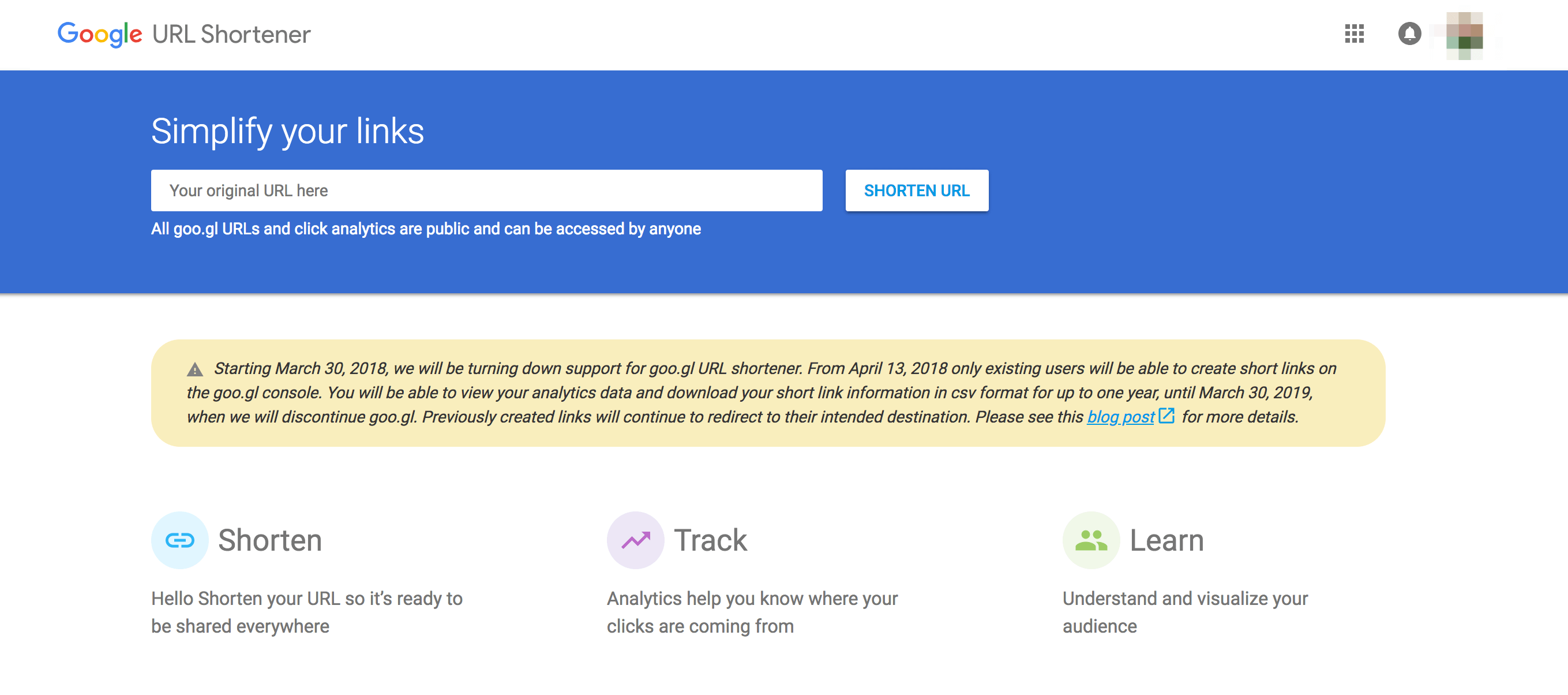
Wenn Sie das getan haben, sehen Sie eine Liste der von Ihnen erstellten Links:
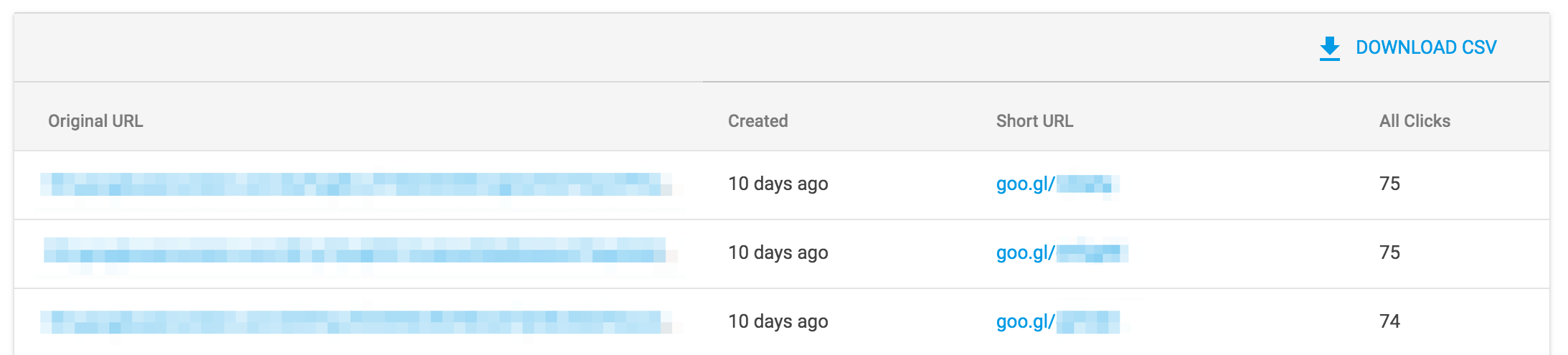
Über dieser Liste sehen Sie auch eine Schaltfläche mit der Aufschrift CSV herunterladen:
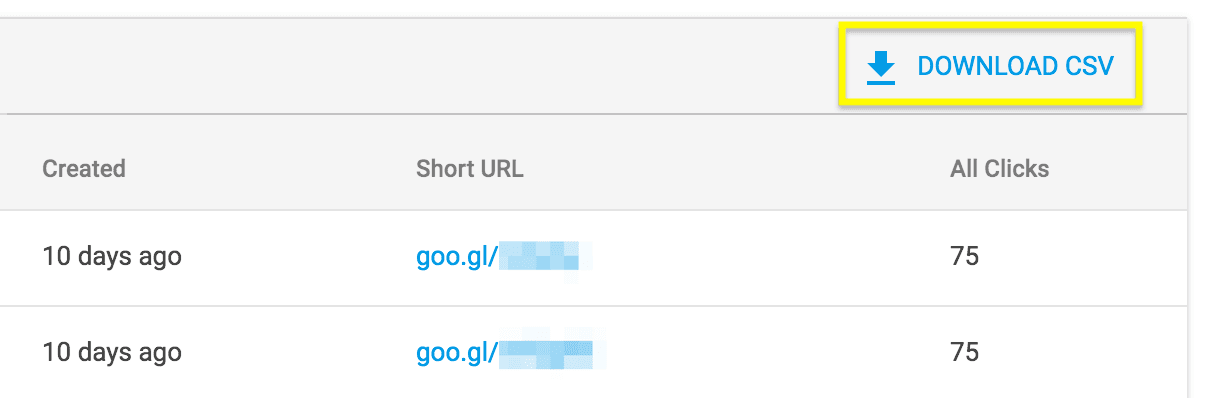
Klicken Sie hier, um eine .csv Datei, die alle Ihre Linkdaten enthält. Dies ist die Datei, mit der Sie Ihre Links in WordPress importieren werden, also bewahren Sie sie an einem sicheren Ort auf.
2. Formatieren der Link-Datendatei
Bevor Sie Ihre Daten in PrettyLinks importieren können, müssen Sie sicherstellen, dass die Datei so formatiert ist, dass sie den Standards von PrettyLinks entspricht. Sie können die Datei öffnen und bearbeiten .csv Datei in einer Reihe von Programmen, wie TextEdit oder Google Sheets.
Nachdem Sie die Datei geöffnet haben, müssen Sie den Inhalt so formatieren, dass er alle folgenden Informationen enthält die erforderlichen Felder. Stellen Sie sicher, dass der Name jeder Spalte mit dem entsprechenden Feldnamen in PrettyLinks übereinstimmt:

Dies kann ein wenig Zeit in Anspruch nehmen. Sobald Sie jedoch Ihre Spalten überprüft und fehlende Informationen ergänzt haben, ist der schwierige Teil vorbei. Jetzt können Sie diese Links importieren.
3. Importieren Sie Ihre Daten in PrettyLinks
Wenn Sie die richtig formatierten goo.gl-Linkdaten zur Hand haben, können Sie den Importvorgang abschließen. Rufen Sie dazu Folgendes auf PrettyLinks > Pro Import/Export in Ihrem WordPress-Dashboard:
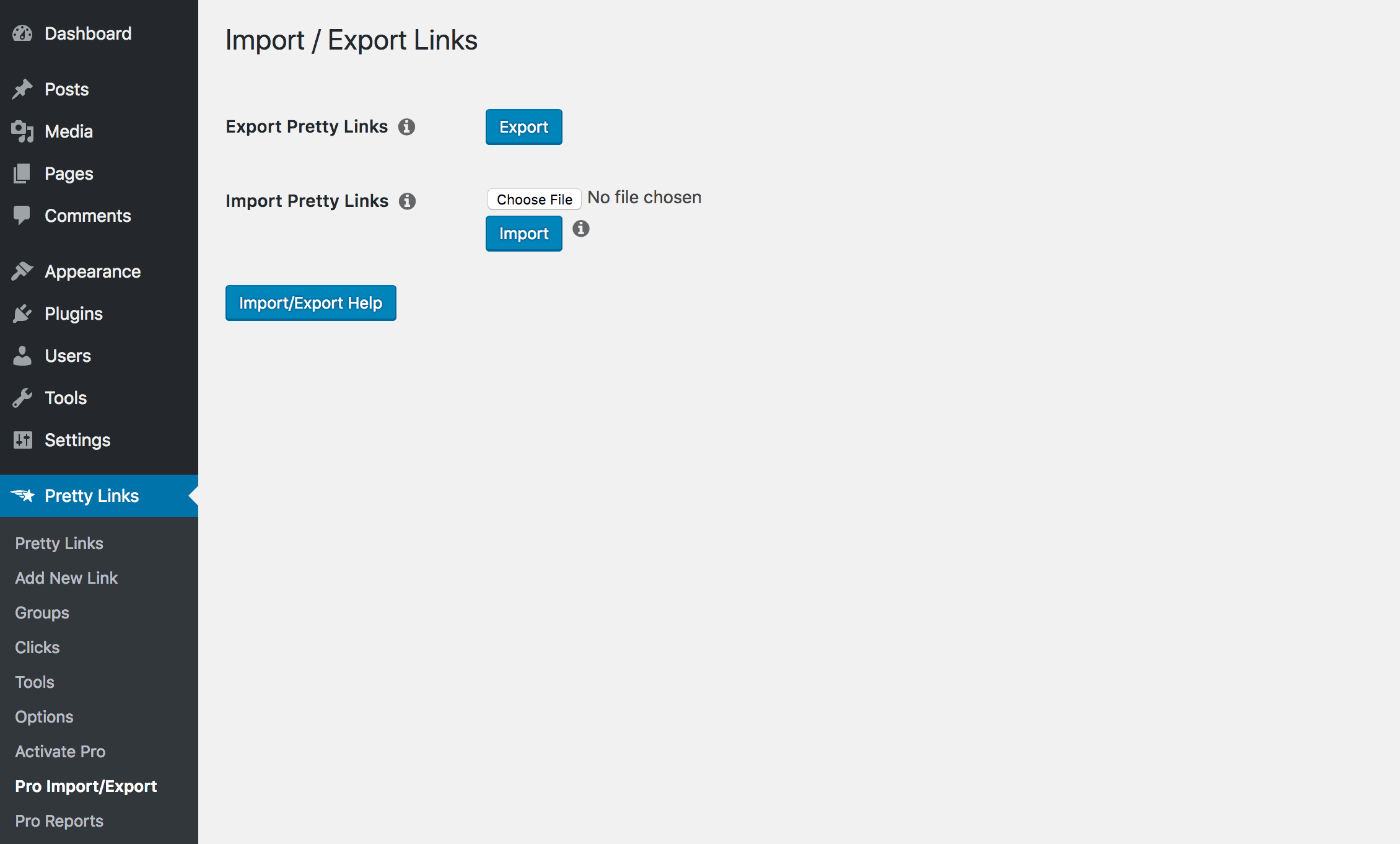
Hier können Sie dann die .csv Datei, die Ihre formatierten goo.gl-Daten enthält. Klicken Sie auf die Datei auswählen und verwenden Sie den Selektor, um die richtige Datei zu finden:
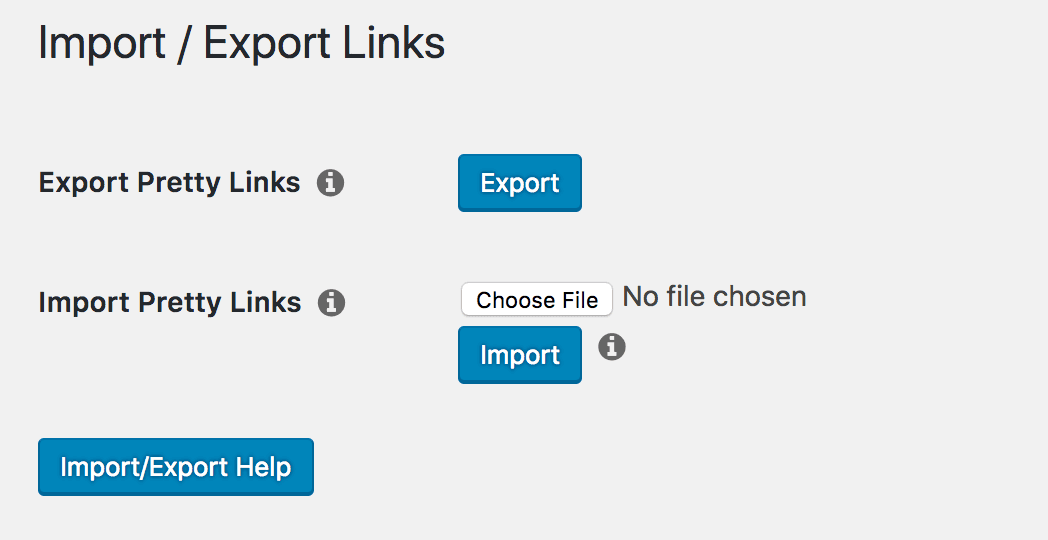
Sie können nun auf Importieren. Damit wird der Prozess des Hochladens Ihrer Links gestartet. Wenn ein Link im Dokument mit einem Link übereinstimmt, den Sie bereits mit PrettyLinks erstellt haben, wird der Importer ihn aktualisieren, anstatt ein Duplikat zu erstellen.
Sobald dies geschehen ist, zeigt Ihnen die Seite an, wie viele Links betroffen sind:
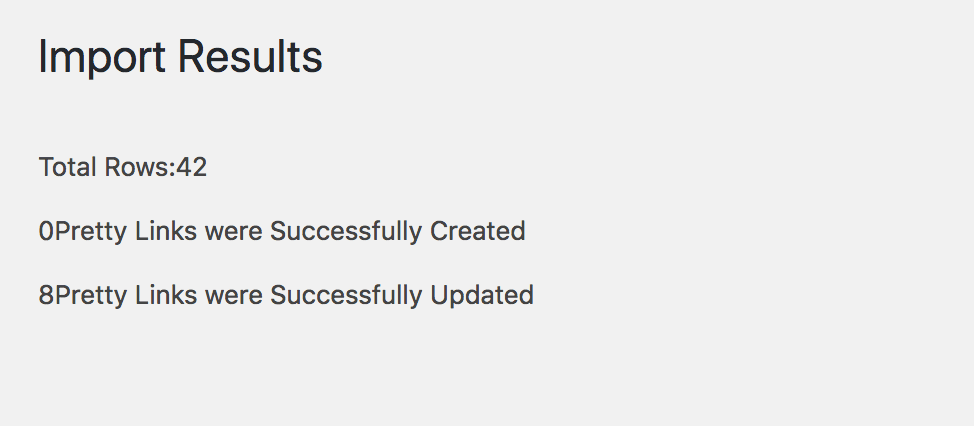
An diesem Punkt sind Sie fertig! Ihre goo.gl-Links wurden nun zu PrettyLinks hinzugefügt und Sie können mit dem Kürzen und Verfolgen von Links fortfahren, als wäre nichts geschehen. Wenn Sie zusätzliche Hilfe benötigen, um zu lernen, wie man PrettyLinks benutzt, können Sie sich hier informieren die offizielle Dokumentation finden Sie eine Vielzahl von Anleitungen und Tutorials.
Schlussfolgerung
Es ist immer eine frustrierende Erfahrung, wenn ein Dienst, auf den man sich verlässt, ausfällt. Glücklicherweise ist im Fall von goo.gl seine Pforten schließt, müssen Sie nicht den Schwung verlieren. Sie können alle Ihre vorhandenen Daten einfach in PrettyLinksdie es Ihnen ermöglicht, verkürzte Links mühelos zu erstellen und zu verfolgen.
In diesem Artikel haben wir den Prozess der Übertragung Ihrer Linkdaten von goo.gl in PrettyLinks beschrieben. Nach der Installation des Plugins müssen Sie diese drei Schritte befolgen:
- Exportieren Sie Ihre goo.gl-Linkdaten.
- Formatieren Sie die Link-Datendatei.
- Importieren Sie Ihre Daten in PrettyLinks.
Haben Sie Fragen zum Importieren von Daten in das PrettyLinks-Plugin? Lassen Sie es uns im Kommentarbereich unten wissen!
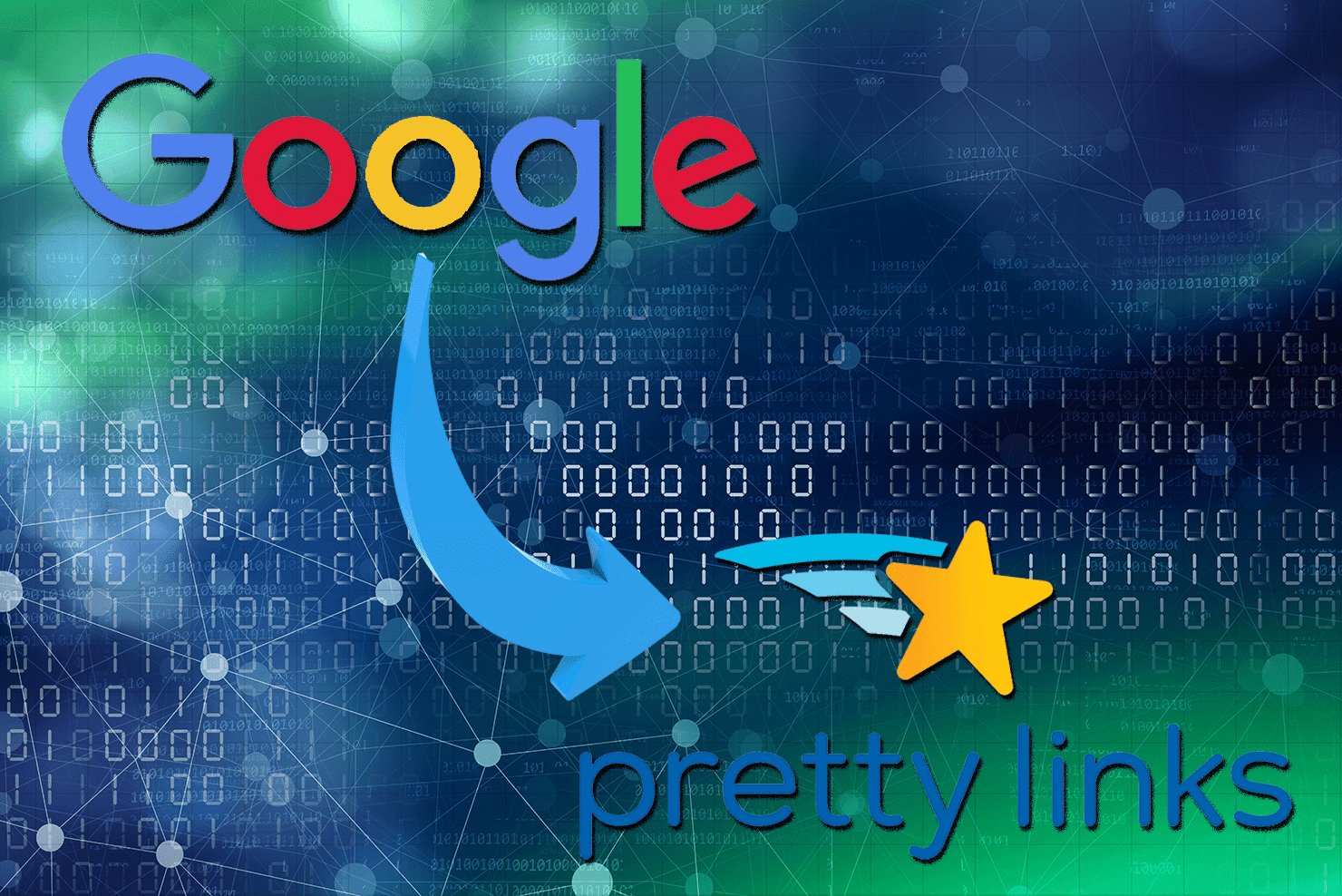
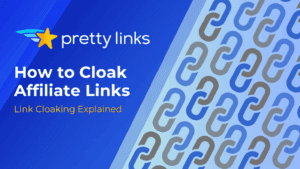
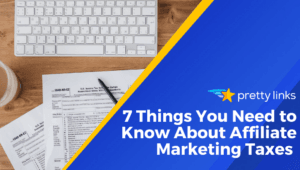
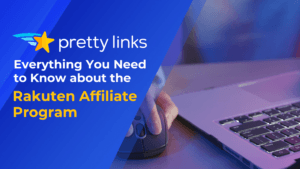
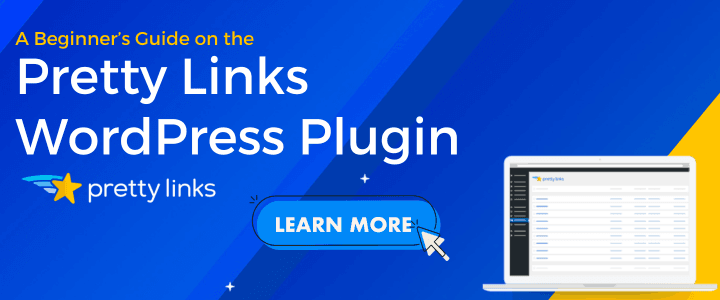
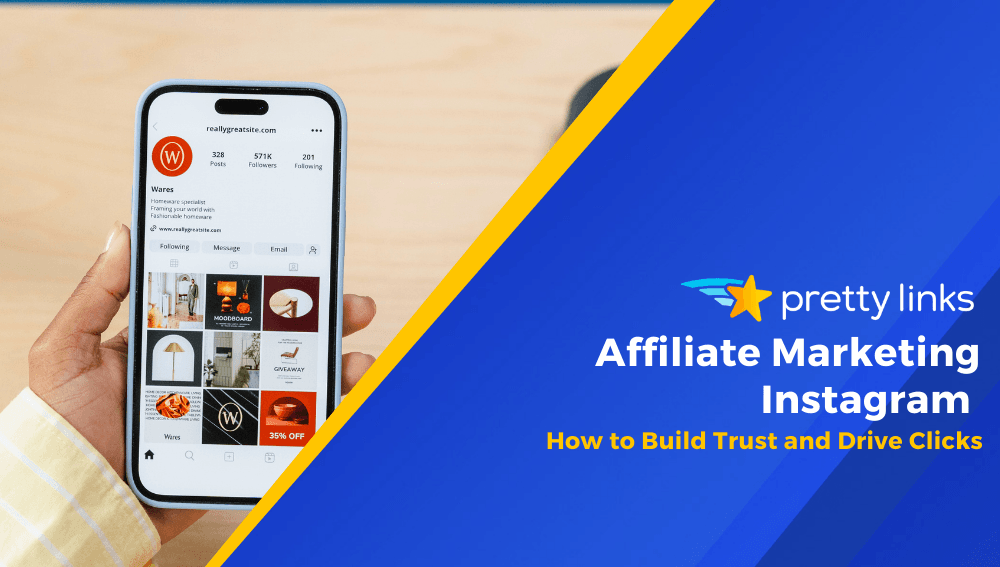
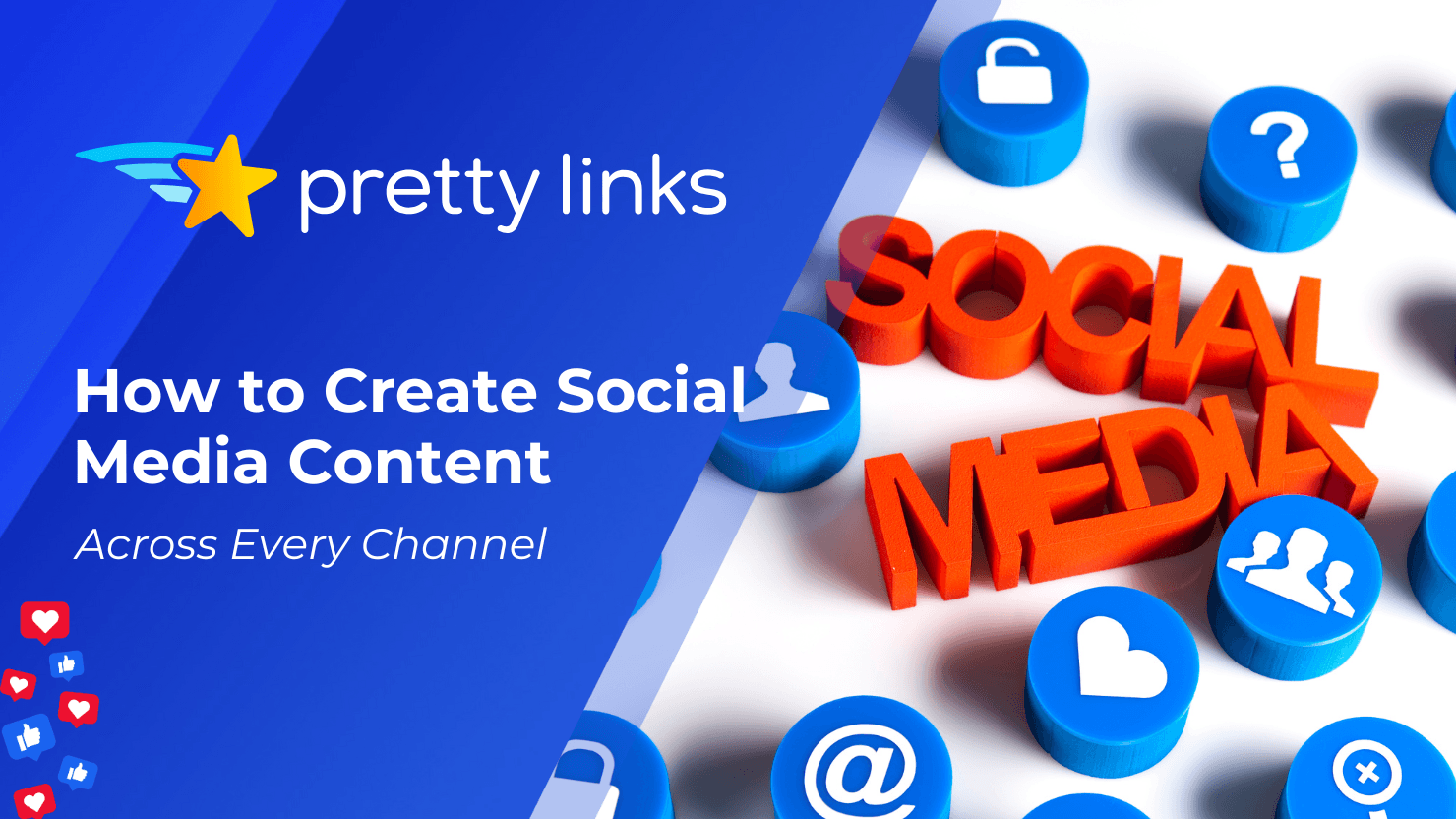
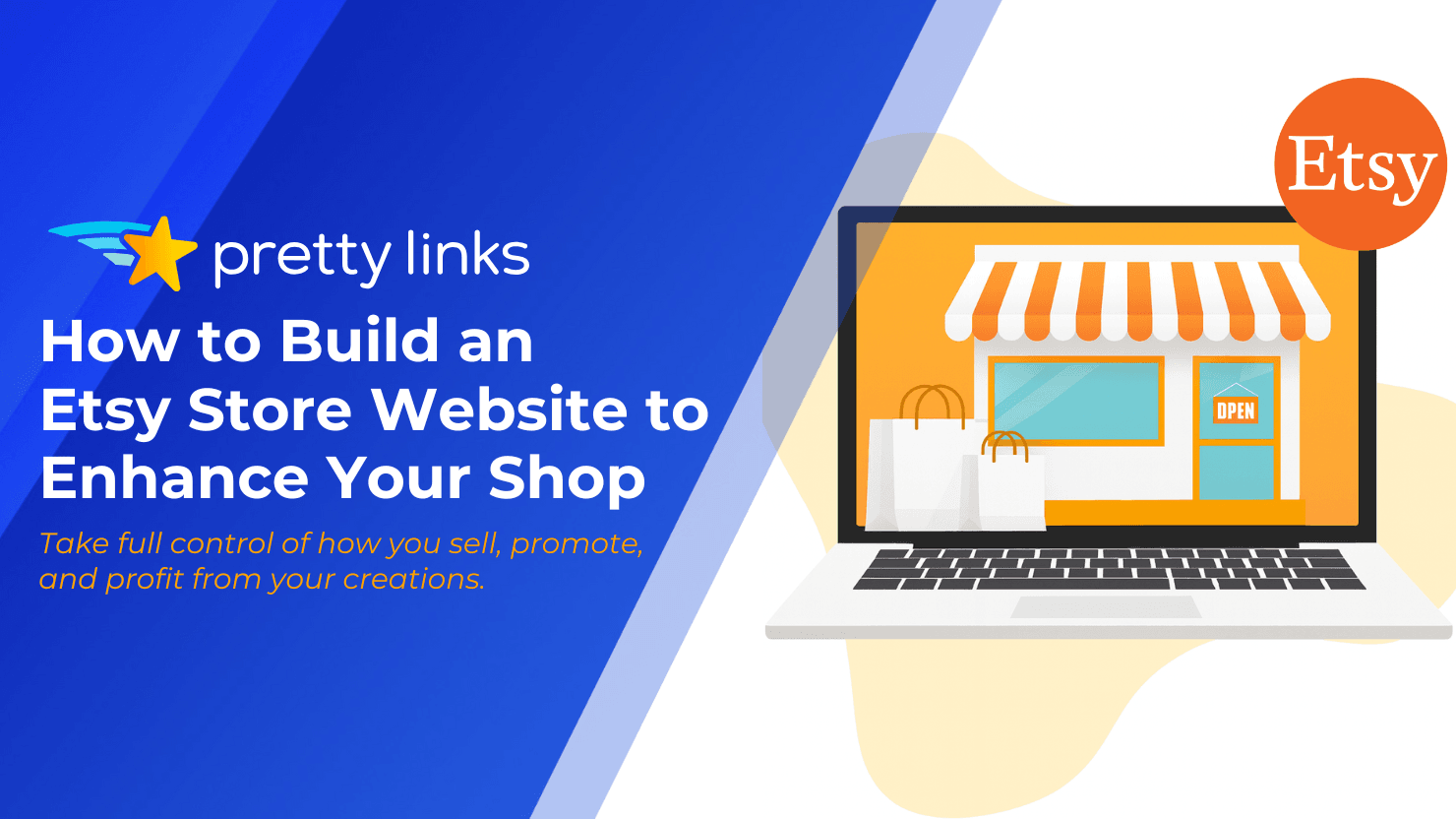
Schreibe einen Kommentar