Inhalt
Neben seinen zahlreichen Funktionen bietet das PrettyLinks-Plugin leistungsstarke Tools zum Verfolgen und Analysieren Ihrer Links. Die Berichte, die es erstellt, sind von unschätzbarem Wert für die Bewertung der Link-Performance und die Überwachung der Konversionen. Um jedoch noch genauere Einblicke zu erhalten, können Sie Ihre PrettyLinks-Berichte optimieren. Die Standardeinstellungen bieten zwar nützliche Daten, aber wenn Sie Ihre Berichte anpassen, erhalten Sie präzisere, umsetzbare Ergebnisse, die Ihnen helfen, die Leistung Ihrer Links besser zu verstehen.
In diesem Artikel zeigen wir Ihnen drei Möglichkeiten, wie Sie PrettyLinks Link-Verfolgung noch effektiver. Fangen wir an!
Eine kurze Einführung in Link Reports
Ein wesentliches Element jeder Link-Kampagne ist die Nachverfolgung der Ergebnisse, um eine so genannte Link-Bericht. Dieser Bericht liefert Ihnen unschätzbare Informationen darüber, wie Ihre Links funktionieren. Sie können damit nicht nur sehen wie oft Ihre Links angeklickt werden gibt Ihnen auch einen Einblick in das Verhalten Ihrer Nutzer.
Diese Informationen können Sie wiederum nutzen, um Ihre Links und zukünftigen Kampagnen zu optimieren. Sie können zum Beispiel feststellen, dass ein Link häufiger angeklickt wird, wenn an einem Ort platziert als in einem anderen. Sie können auch feststellen, welche Ankertexte am effektivsten sind, und sogar sehen, wie viele Konversionen jeder Link erzeugt.
3 Möglichkeiten zur Optimierung Ihrer PrettyLinks-Berichte
Während die Standardberichterstattung, die von PrettyLinks reicht aus, um Ihnen eine Menge nützlicher Daten zu bieten, es sind wie Sie sie noch effektiver gestalten können. Schauen wir uns jetzt einige dieser Methoden an!
1. Erweiterte Nachverfolgung verwenden
Das von PrettyLinks angebotene Link-Tracking ist in drei verschiedene Arten von Tracking-Funktionen unterteilt. So können Sie den Grad der Komplexität wählen, den Sie für Ihre Statistiken verwenden möchten. Wenn Sie nur die grundlegendsten Informationen sehen möchten, wie z. B. die Anzahl der Klicks auf jeden Link, können Sie das tun.
Wir vermuten jedoch, dass dies nicht das ist, was Sie suchen. Um das Beste aus Ihren Statistiken herauszuholen, müssen Sie auf das Admin-Dashboard Ihrer Website zugreifen und zu PrettyLinks > Optionenund wählen Sie dann die Berichterstattung tab:
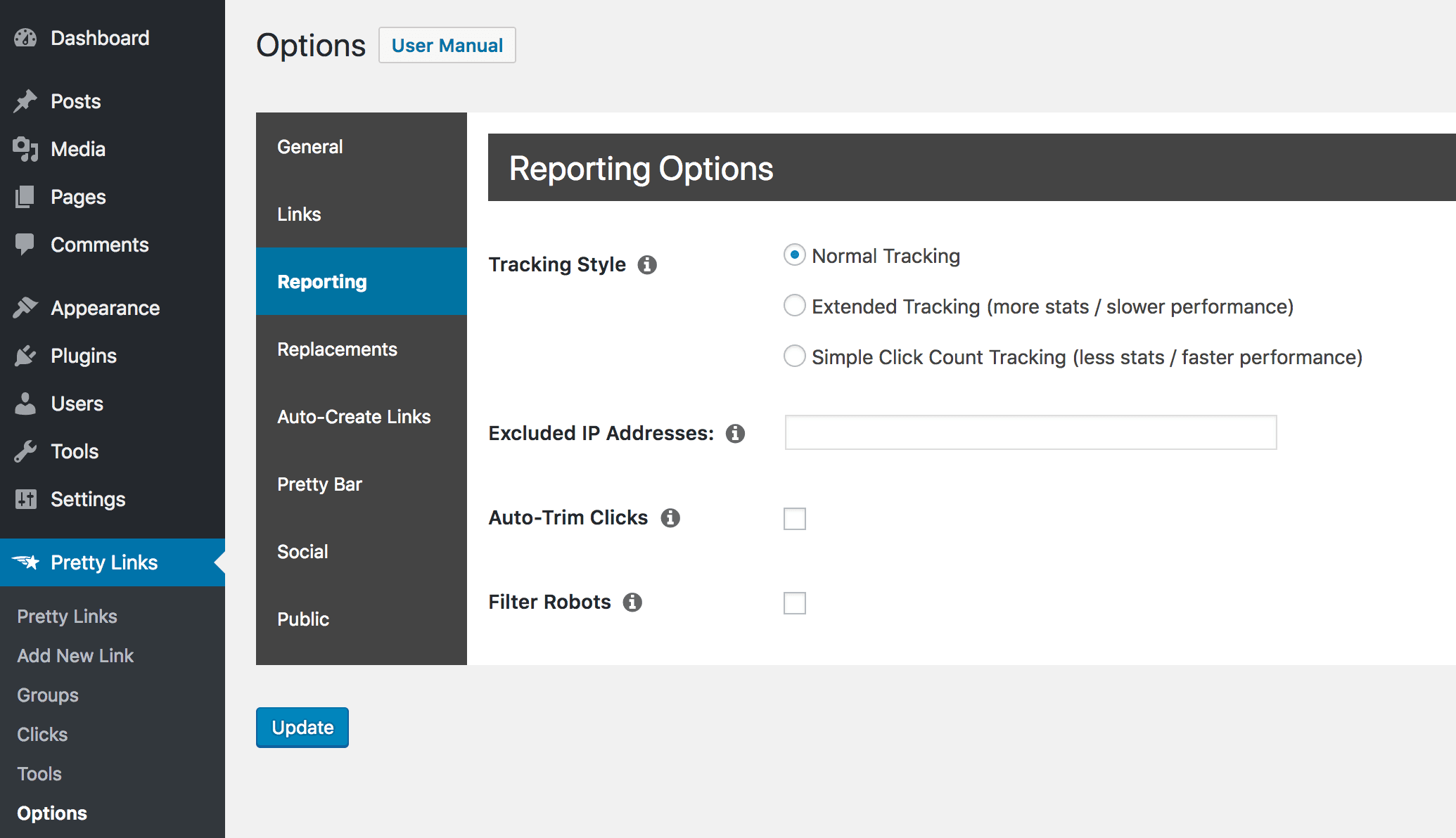
Standardmäßig ist diese Funktion eingestellt auf Normales Trackingdie Ihnen viele Informationen über jeden Link liefert, wann er angeklickt wurde und von wem:

Wenn Sie jedoch noch mehr Details erfahren möchten, können Sie die Erweiterte Nachverfolgung:
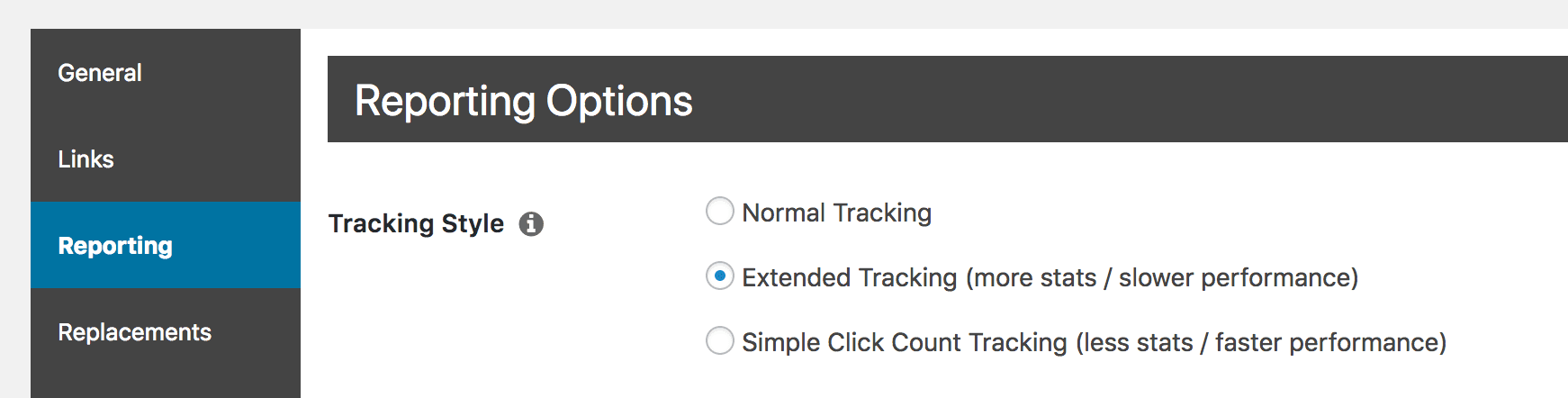
Wenn Sie das getan haben, erhalten Sie Zugang zu viel detaillierteren Ergebnissen für jeden Ihrer Links. Wenn Sie auf PrettyLinks > PrettyLinks und wählen Sie die Statistiken für einen bestimmten Link aus. Sie werden sehen, dass Sie jetzt viel mehr Informationen zur Verfügung haben:

Sie können diese neuen Daten nutzen, um eine noch genauere Vorstellung davon zu bekommen, wer auf Ihre Links klickt, wann und wo er dies tut und welche Geräte er benutzt.
2. Robots aus Ihrem Ergebnis herausfiltern
Eine weitere Möglichkeit, Ihre PrettyLinks-Berichte zu optimieren, besteht darin, falsch-positive Ergebnisse auszuschließen. Beispielsweise werden die meisten Websites regelmäßig von "Robots" oder Bots besucht, d. h. von automatisierten Programmen, die durch die Seiten navigieren und nach bestimmten Informationen suchen. Zum Beispiel, Google verwendet einen Bot um Websites zu indizieren, damit sie in den Suchergebnissen erscheinen können.
Diese Bots sind jedoch nicht gerade Ihre Zielgruppe und können irreführende Klicks erzeugen, die Ihre Berichte verstopfen. Um dies zu vermeiden, können Sie mit PrettyLinks Bots aus Ihren Ergebnissen herausfiltern. Dazu müssen Sie lediglich die Seite Berichterstattung Registerkarte in PrettyLinks > Optionen wieder einmal:
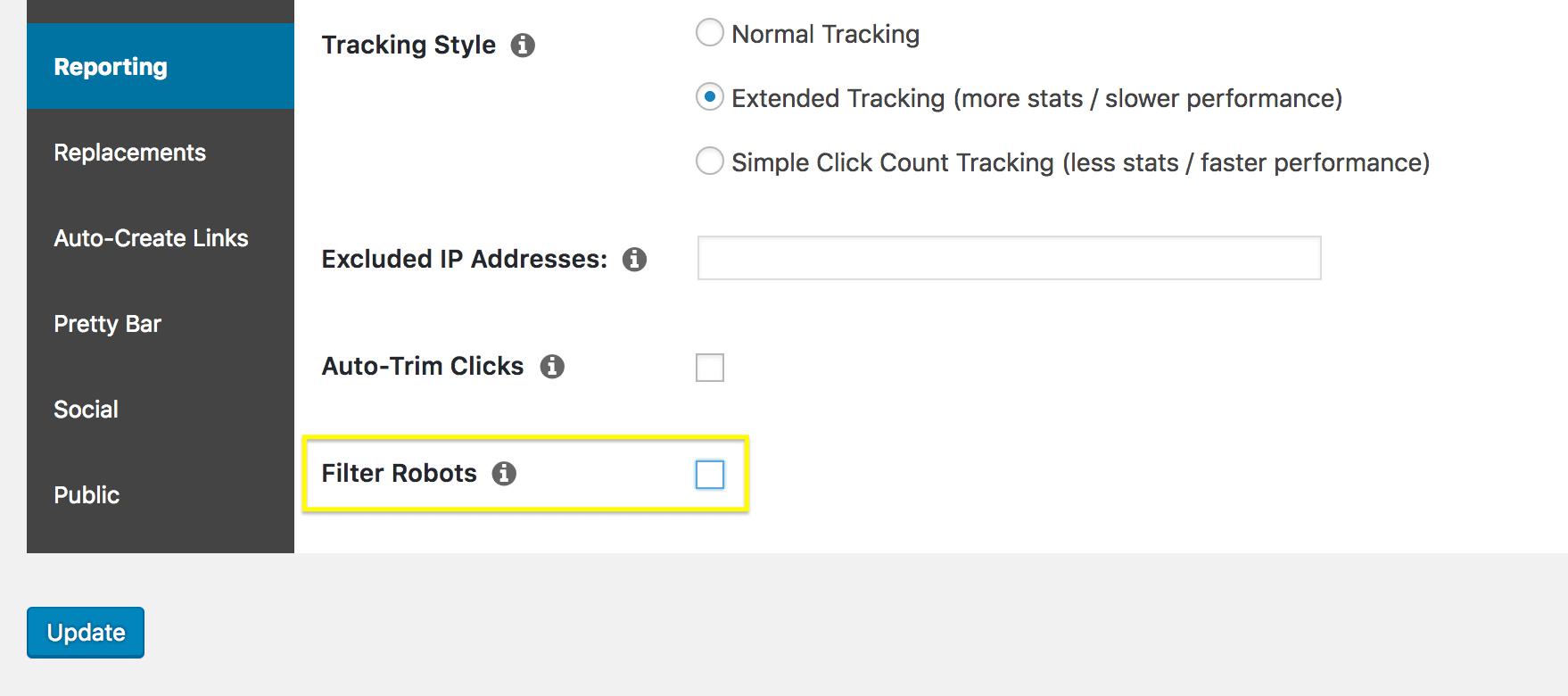
Die Einstellung, die Sie jetzt suchen, ist Filter-Roboter. Wenn Sie dieses Kontrollkästchen aktivieren, werden Klicks, die von Bots erzeugt wurden, nicht mehr in Ihren Linkberichten aufgeführt. Sie werden auch feststellen, dass ein weiteres Feld direkt darunter erscheint:
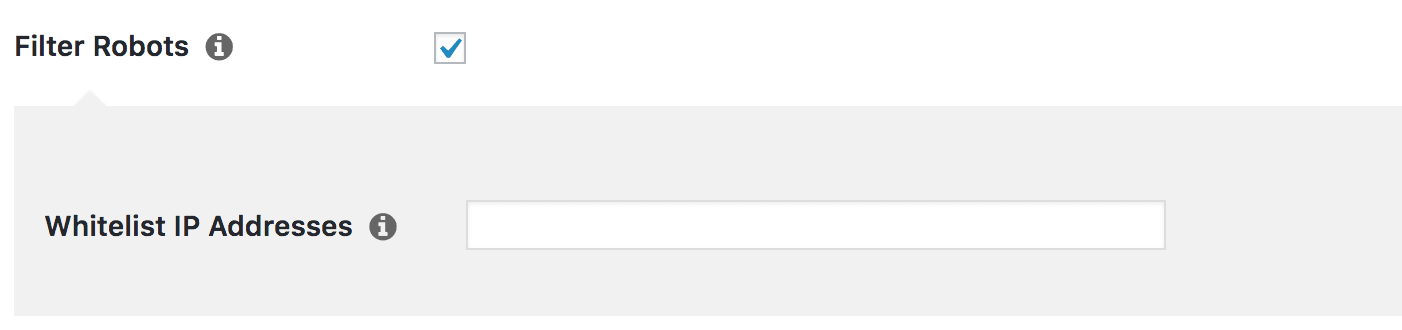
Dies ist tatsächlich eine sehr hilfreiche Option, die wir im nächsten Abschnitt näher betrachten werden.
3. Bestimmte IP-Adressen ausschließen und einbeziehen
Die automatische Filterung von PrettyLinks ist zwar eine äußerst hilfreiche Funktion, aber vielleicht möchten Sie auch genau festlegen, welche Benutzer in Ihren Link-Berichten berücksichtigt werden sollen. Um dies zu erreichen, können Sie bestimmte IP-Adressen auf eine Blacklist oder Whitelist setzen.
Dies ist eine erweiterte Funktion, mit der Sie bestimmte Adressen (oder Bereiche) festlegen können, die Sie immer von Ihren Berichten ausschließen oder in diese aufnehmen möchten. Wenn Sie zum Beispiel sicherstellen möchten, dass ein bestimmter IP-Bereich in Ihren Berichten enthalten ist, auch wenn der Datenverkehr als von Bots stammend gekennzeichnet ist, können Sie ihn in das Feld IP-Adressen auf der Whitelist Feld, das wir Ihnen oben gezeigt haben.
Sie können auch das Gegenteil tun, wenn Sie möchten, dass eine bestimmte IP oder ein bestimmter Adressbereich nie in den Ergebnissen erscheint. Sie könnten zum Beispiel Besuche von Ihrem eigenen Computer oder Netzwerk ausschließen wollen. Dazu müssen Sie diese Adressen einfach in die Felder Ausgeschlossene IP-Adressen Feld:
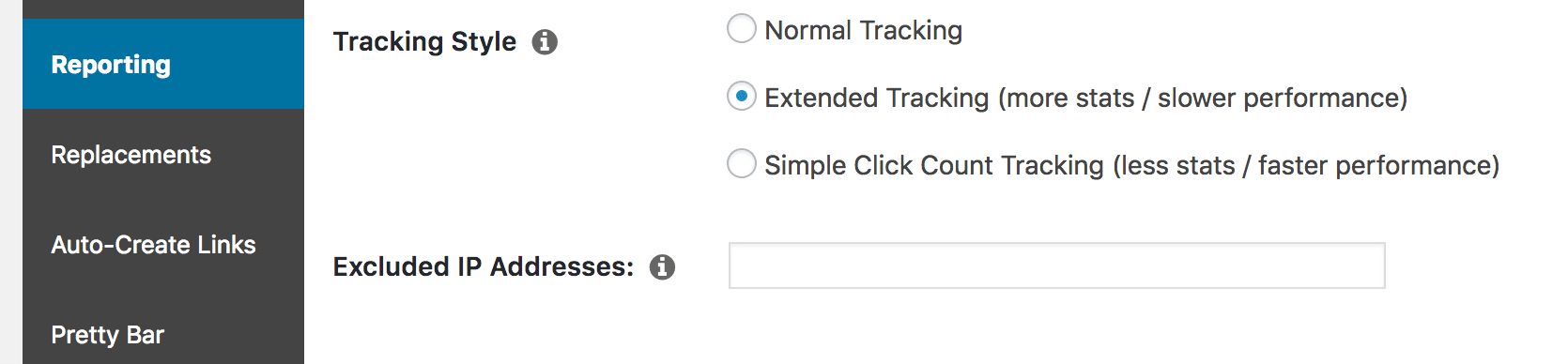
Wenn Sie Ihre eigene IP-Adresse leicht herausfinden möchten, können Sie auf die Schaltfläche i Symbol neben diesem Feld:
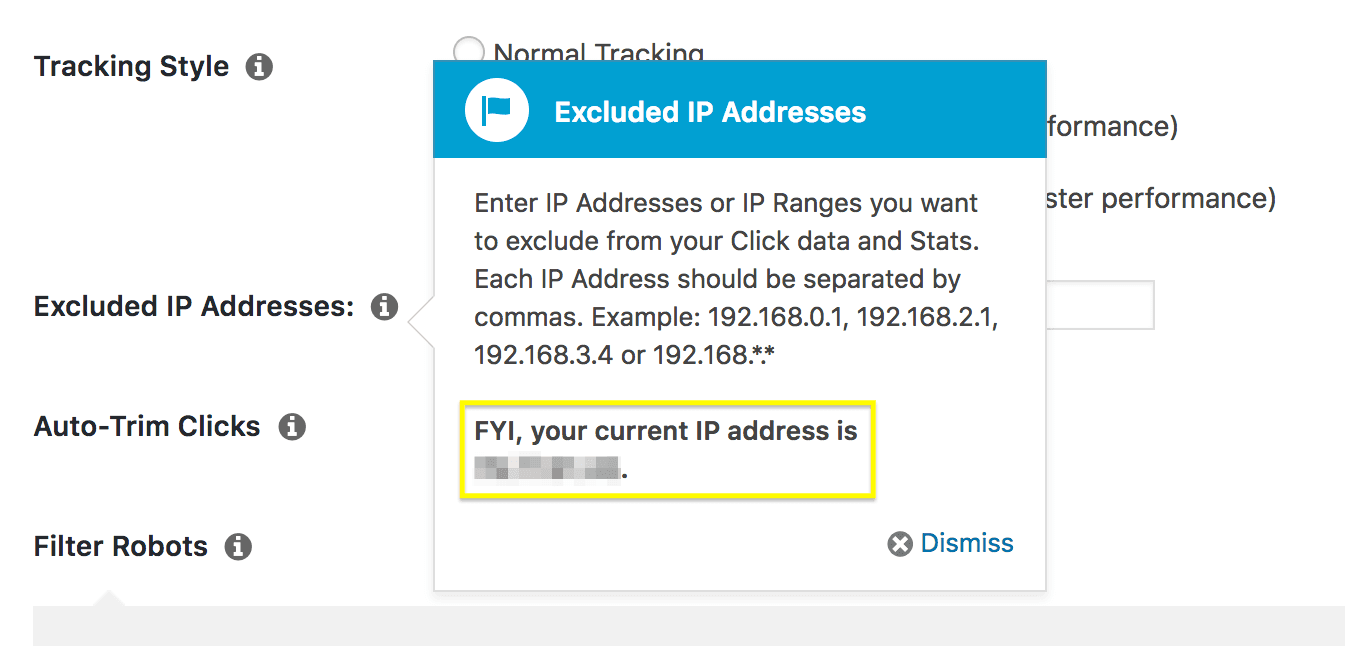
Sobald Sie Adressen zu Ihrer schwarzen Liste hinzugefügt haben, werden diese nicht mehr in Ihren Linkberichten angezeigt. Dies gibt Ihnen eine große Kontrolle über Ihre Ergebnisse, da Sie sicherstellen können, dass nur gültige und nützliche Daten aufgenommen werden.
Schlussfolgerung
Linkberichte sind eine äußerst nützliche Funktion in PrettyLinks. Sie helfen Ihnen nicht nur, Ihre Links im Auge zu behalten, sondern können Ihnen sogar dabei helfen, Ihre Konversionen durch bessere Optimierung zu steigern. Um jedoch das Beste aus den Ergebnissen herauszuholen, sollten Sie Ihre PrettyLinks-Berichte optimieren.
In diesem Artikel zeigen wir Ihnen drei Möglichkeiten, wie Sie genau das tun können. Sie sind:
- Verwenden Sie die erweiterte Nachverfolgung.
- Filtern Sie Robots aus Ihren Ergebnissen heraus.
- Schließen Sie bestimmte IP-Adressen aus oder ein.
Haben Sie noch Fragen zur Optimierung Ihrer Link-Berichte in PrettyLinks? Lassen Sie es uns im Kommentarbereich unten wissen!

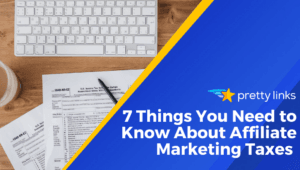
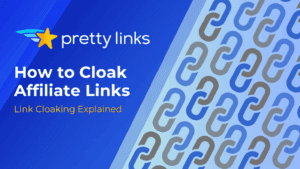
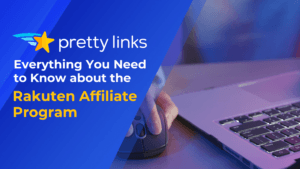
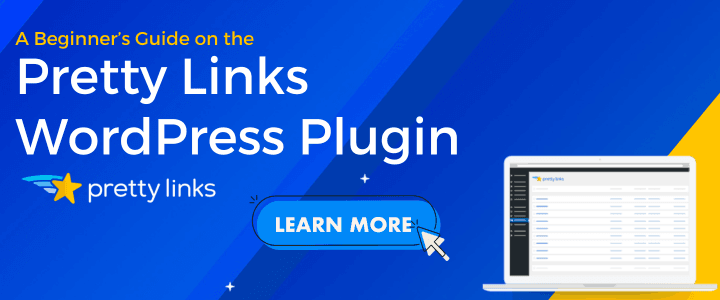
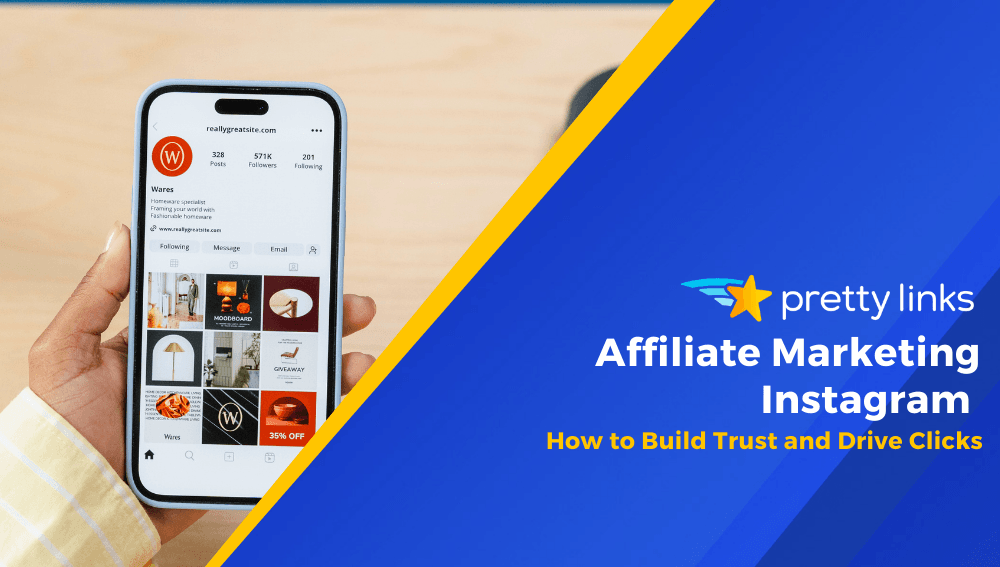
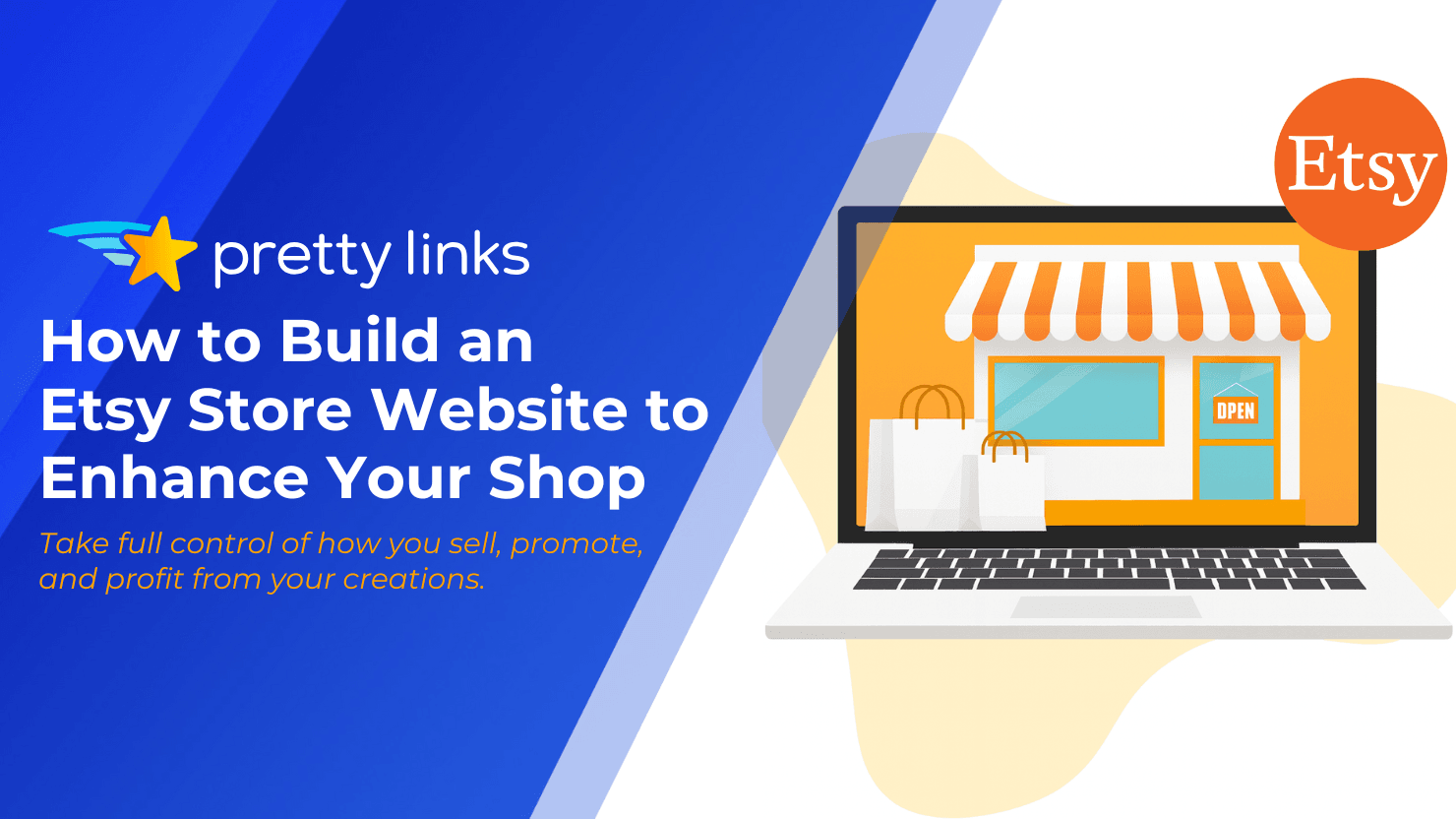
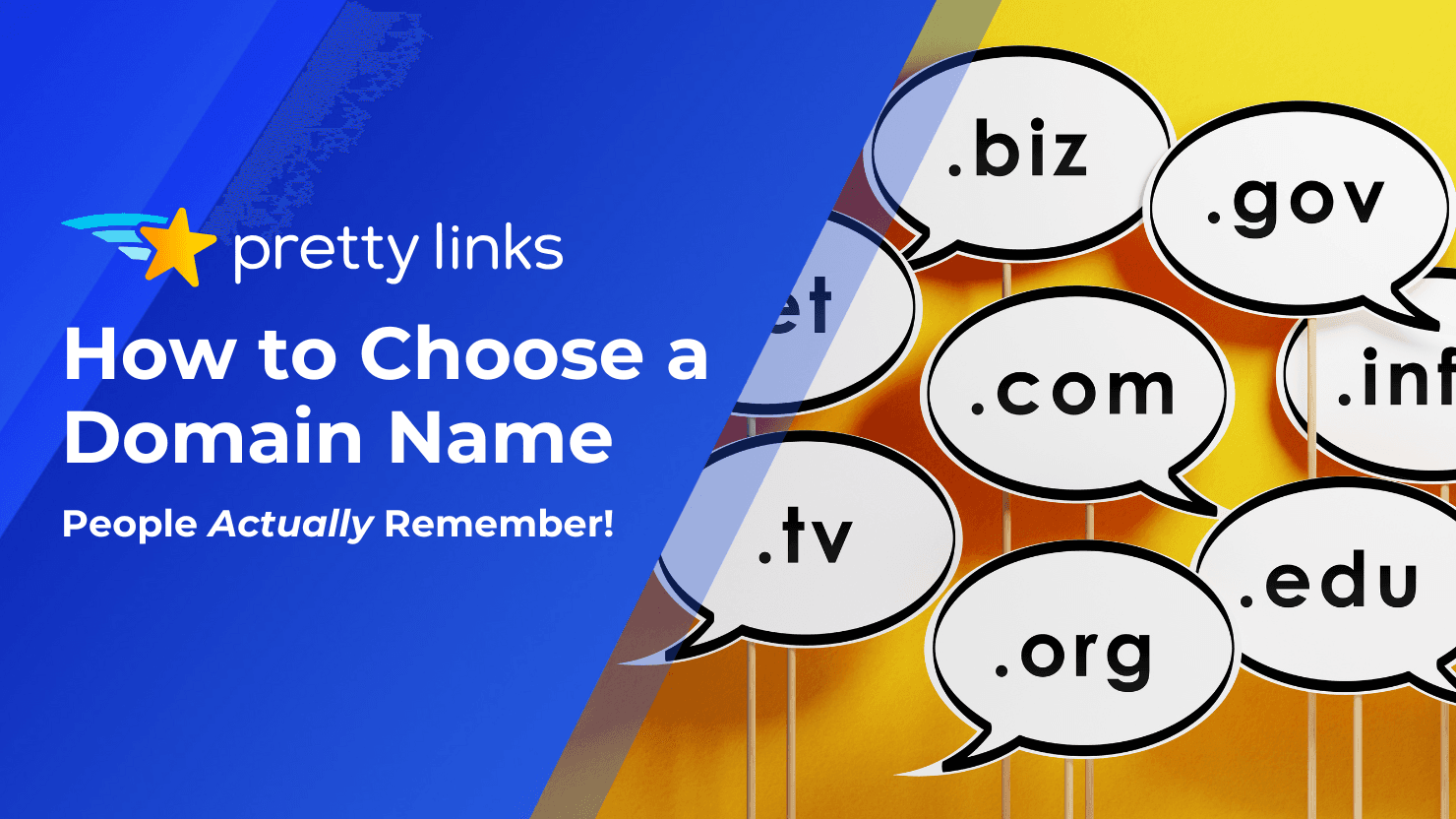
Schreibe einen Kommentar