Überblick:
- Kategorie hinzufügen
- Kategorie bearbeiten
- Kategorien zuweisen
- Tag hinzufügen
- Tag bearbeiten
- Tags zuweisen
Kategorien:
Kategorie hinzufügen
There are 2 ways to add a category. The first way is to go to PrettyLinks -> Category tab in your WordPress dashboard. Then you will need to fill out the form by naming the category and filling out any other information you would like. If the slug is left blank, it will be auto-created the same as the name. Once done, click the “Add New Link Category” button to create the category.
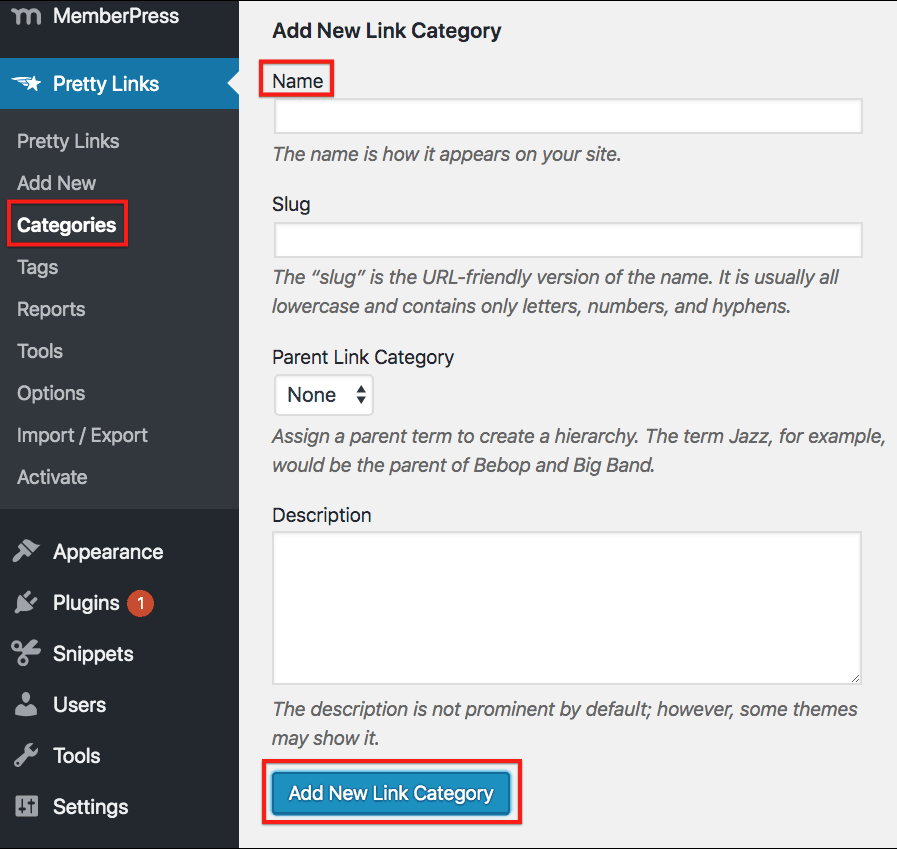
The second way to add a category is by going to PrettyLinks -> PrettyLinks tab in your WordPress dashboard. From there you can select any Link already created. In the bottom right corner, you can click the “Add New Link Category” Link to show a drop down menu where you can name the new category. Once done, click the “Add New Link Category” button to save the new category and add the link to the category.
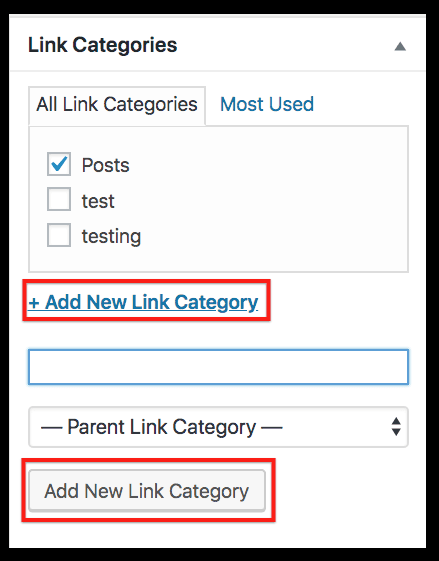
Kategorie bearbeiten
To edit a category, you will need to go to PrettyLinks -> Categories tab in your WordPress dashboard. Then hover over the category you would like to edit and click Edit.
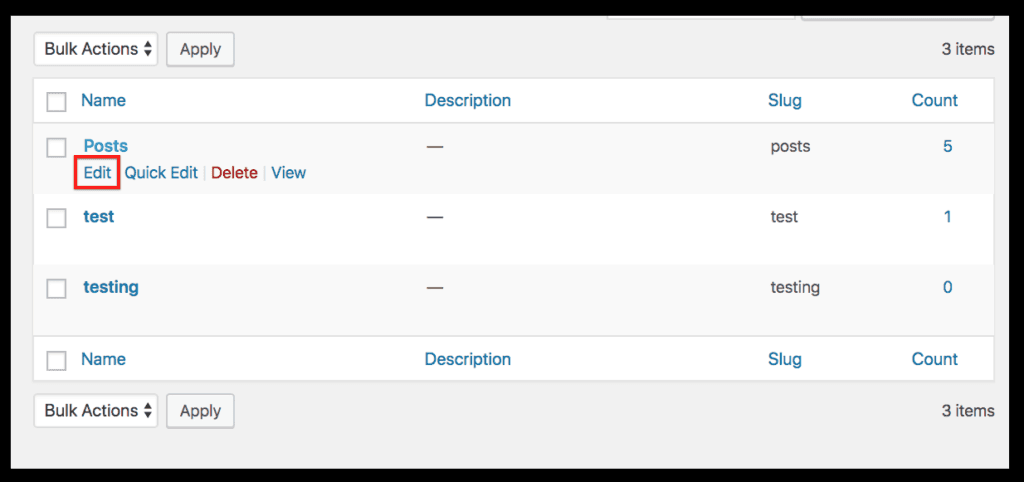
Sie werden dann auf eine Seite weitergeleitet, auf der Sie die Informationen über die Kategorie ändern können, einschließlich des Namens, des Slugs, der übergeordneten Linkkategorie und der Beschreibung. Klicken Sie nach der Bearbeitung auf Aktualisieren, um die Änderungen zu speichern.
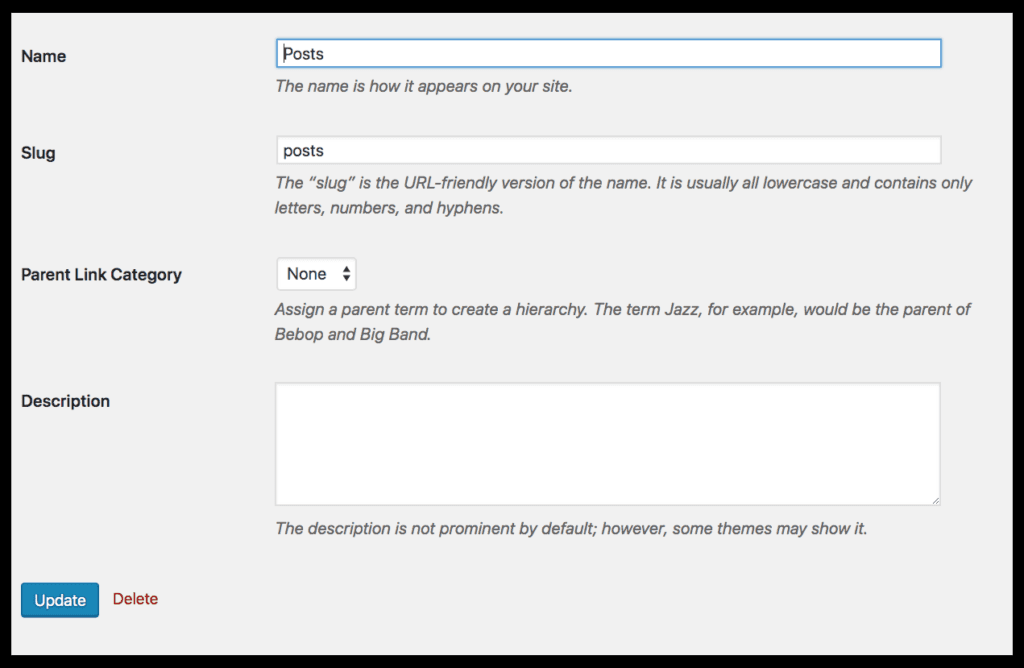
Kategorien zuweisen
To assign categories to your links, go to PrettyLinks -> PrettyLinks tab in your WordPress dashboard. Click on the link you would like to add to different categories. In the bottom right hand corner, you will see the list of categories already created. Check the box next to each category you would like the link to be a part of and then click Update to save the changes and add the link to the categories selected.
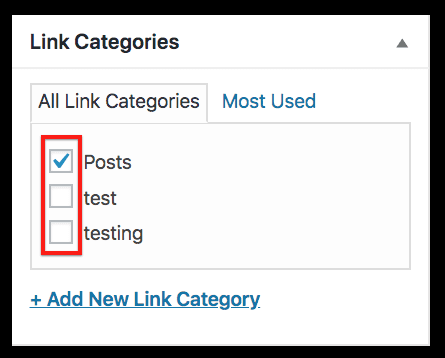
Tags:
Tag hinzufügen
To add a new link tag go to PrettyLinks -> Tags tab in your WordPress dashboard. Then you will need to fill out the form by naming the tag and filling out any other information you would like. If the slug is left blank, it will be auto-created the same as the name. Once done, click the “Add New Link Tag” button to create the tag.
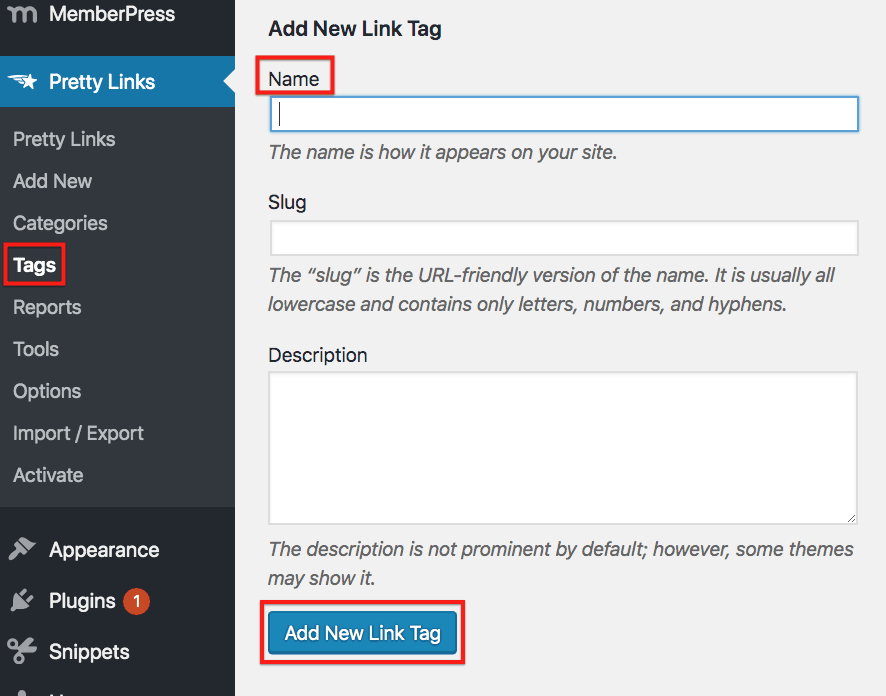
Tag bearbeiten
To edit a tag, you will need to go to PrettyLinks -> Tags tab in your WordPress dashboard. Then hover over the tag you would like to edit and click Edit.
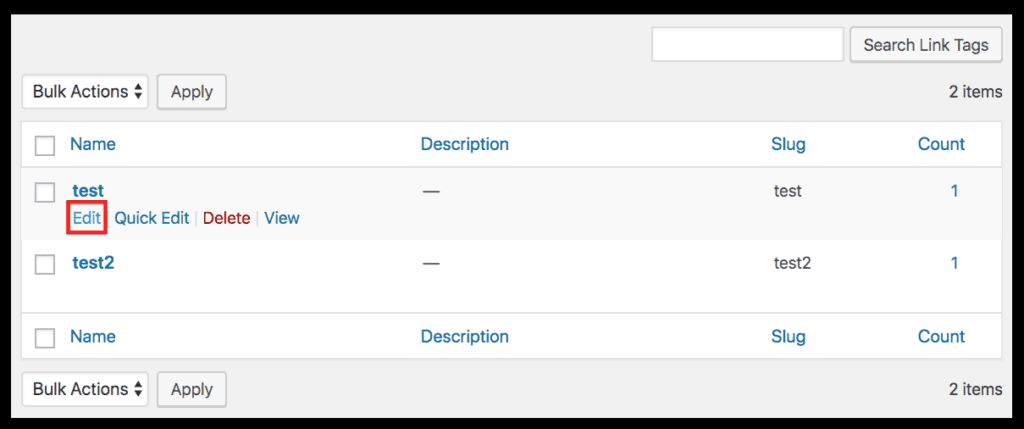
Sie werden dann auf eine Seite weitergeleitet, auf der Sie die Informationen zum Tag ändern können, einschließlich Name, Slug und Beschreibung. Klicken Sie nach der Bearbeitung auf Aktualisieren, um die Änderungen zu speichern.
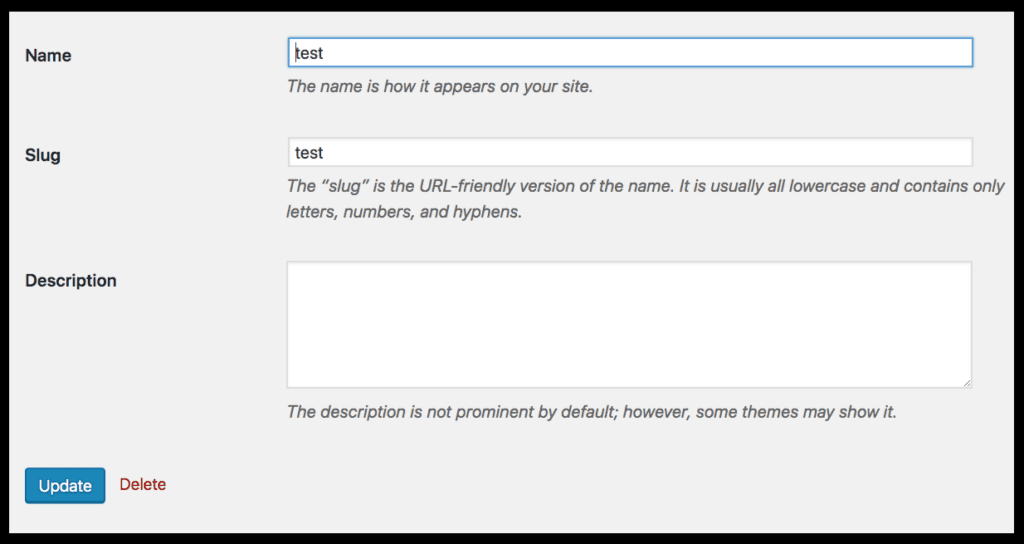
Tags zuweisen
To assign categories to your links, go to PrettyLinks -> PrettyLinks tab in your WordPress dashboard. On the right hand side there is a container named Link Tags. You can either type in the tags you would like to assign to the link(separating them by a comma if adding more than one) and click “Add” or by clicking on “Choose from the most used link tags” link and selecting different tags. Click the Update button when you are done assigning the different tags.
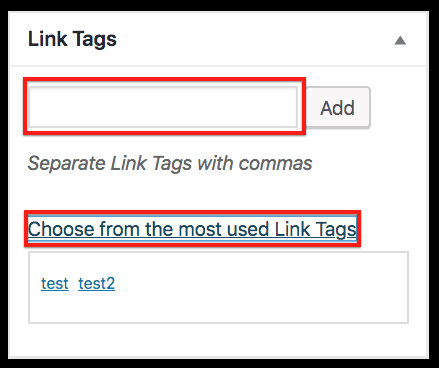
Congratulations! You have just learned how to add, edit, and assign categories and tags to your PrettyLinks!