Contenido
Desde Google dejó de dar soporte su servicio de acortamiento de enlaces goo.gl a principios de este año, muchas personas buscan una solución alternativa. Aunque el servicio ya no está disponible, los antiguos usuarios puede seguir accediendo a sus enlaces hasta finales de marzo de 2019.
This means you need to find a replacement URL shortener before that time, or risk losing the links you’ve created. Fortunately, there are other options. PrettyLinkspor ejemplo, te permite crear rápidamente enlaces acortados personalizables y rastreables. También te permite importar fácilmente datos de enlaces desde goo.gl, por lo que nada de tu trabajo previo se echará a perder.
In this article, we’ll discuss the cancellation of goo.gl, and explain how you can export your link data from the service. We’ll also talk about why you should consider PrettyLinks as your new link shortening solution, and show you how to import your goo.gl link data right into the plugin. Let’s go!
Why PrettyLinks Is a Perfect Replacement for goo.gl
A principios de este año, Google anunció que iba a interrumpir su servicio de acortamiento de enlaces goo.gl. En el momento de redactar este documento, los usuarios ya no pueden utilizar el servicio para crear nuevos enlaces acortados, pero todos los enlaces existentes puede exportarse.
This enables you to move your library over to another service. However, it’s important that you do this before March 30th, 2019. That’s the last day Google will enable you to access your links.
Si utilizabas goo.gl y ahora buscas un nuevo servicio para crear y rastrear enlaces acortados, PrettyLinks es la alternativa perfecta:
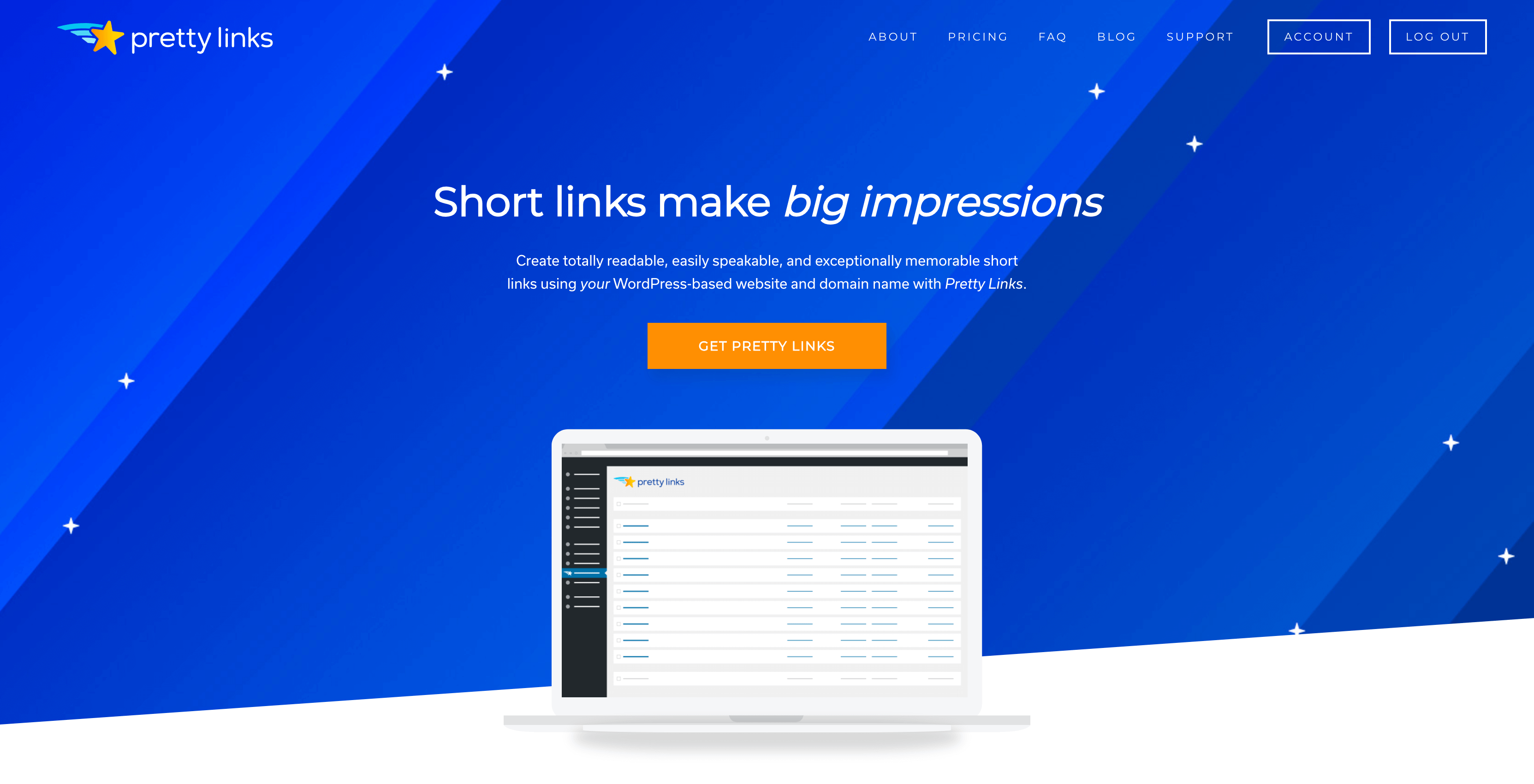
Se trata de un plugin para acortar enlaces que se integra perfectamente en su sitio de WordPress y ofrece una gran variedad de ventajas. Le permite:
- Acortar enlaces desde el panel de control de WordPress, o utilizando un archivo bookmarklet del navegador.
- Seguimiento de enlaces mediante análisis detallados.
- Utilice opciones por defecto para simplificar aún más el proceso de acortamiento.
- Utiliza fácilmente cualquier tipo de redirección para sus enlaces.
- Cree enlaces de marca utilizando cualquier dominio de su propiedad.
Best of all, PrettyLinks enables you to import your existing goo.gl links. As such, you won’t lose any of your hard work, and you can carry on right from where you left off.
How to Import URLs from goo.gl into PrettyLinks (In 3 Steps)
Moving links from goo.gl to PrettyLinks is a simple process. The first thing you’ll need to do is descargar e instalar the PrettyLinks plugin. Once you’ve done that, you can start exporting and importing your links!
1. Exporte los datos de su enlace goo.gl
First, you’ll need to export the links you want to keep. To do this, access goo.gl e inicia sesión con las credenciales de tu cuenta de Google:
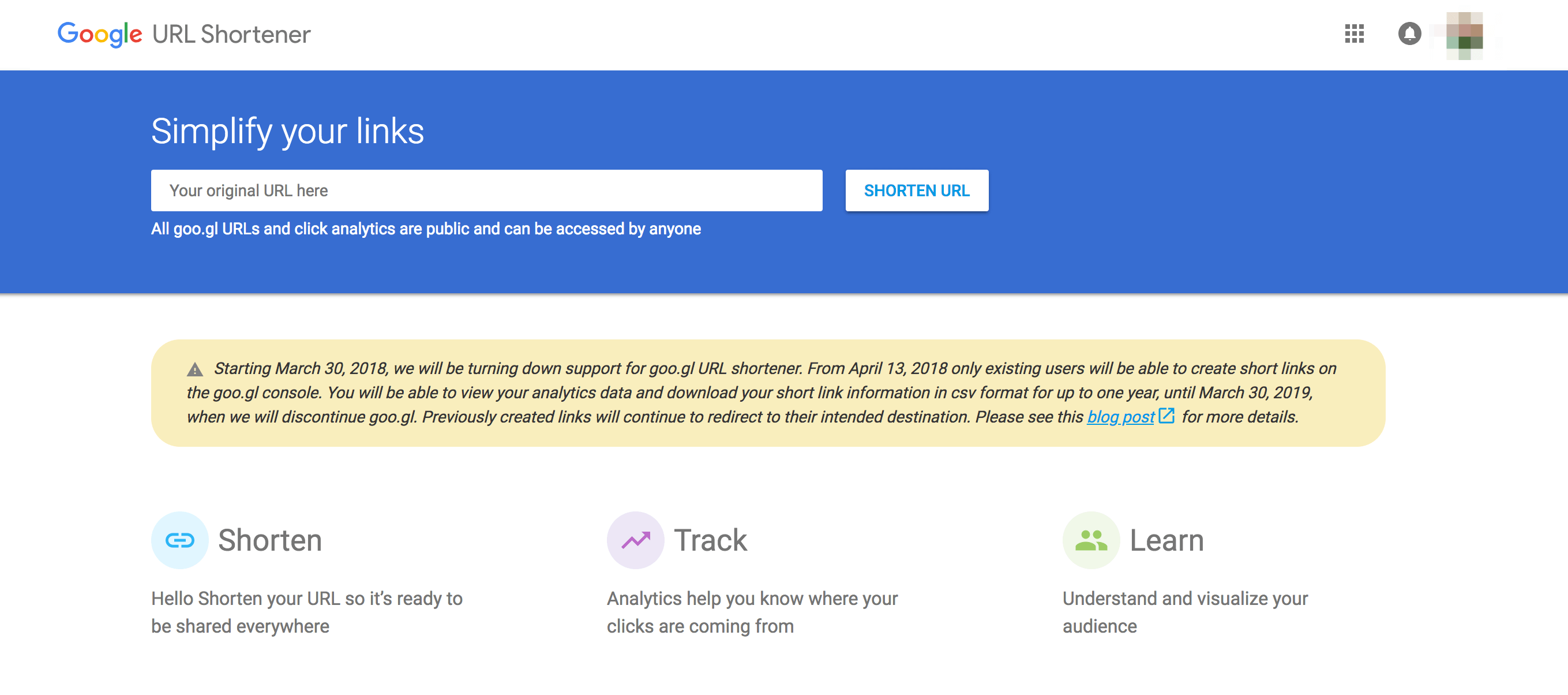
When you’ve done that, you’ll see a list of the links you’ve created:
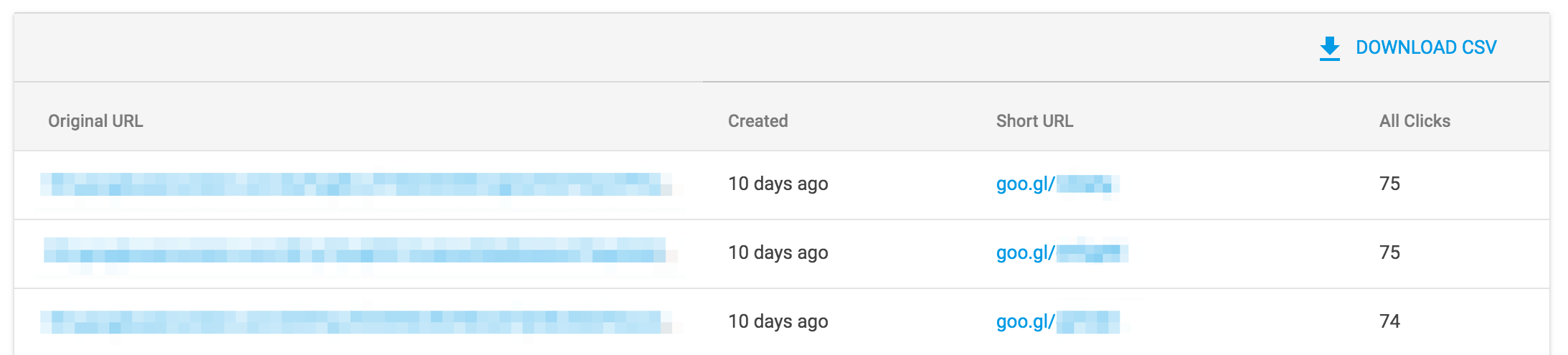
Above that list, you’ll also see a button labeled Descargar CSV:
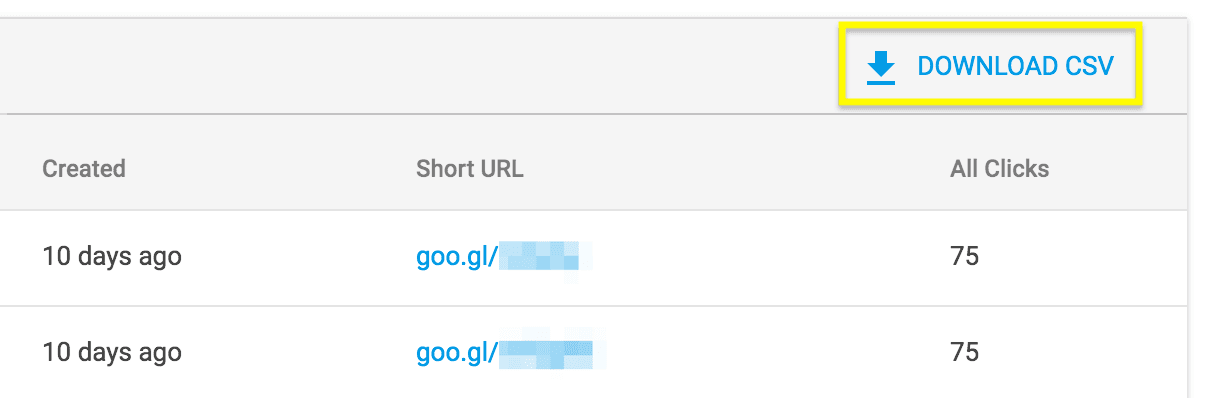
Haga clic aquí para descargar un .csv file containing all your link data. This is the file you’ll be using to import your links into WordPress, so make sure you keep it somewhere safe.
2. Formatear el archivo de datos de enlace
Before you can import your data into PrettyLinks, you must ensure that the file is formatted to match PrettyLinks’ standards. You can open and edit the .csv en varios programas, como TextEdit o Hojas de cálculo de Google.
Once you’ve opened up the file, you’ll need to format the contents so that it contains all of los campos obligatorios. Make sure the name of each column matches the relevant field name in PrettyLinks:

This can take a little time. Once you’ve checked your columns and added any missing information, however, the hard part is over. You’re now ready to import these links.
3. Import Your Data Into PrettyLinks
Por último, con los datos de enlace de goo.gl correctamente formateados a mano, puedes completar el proceso de importación. Para ello, accede a PrettyLinks > Pro Importación/Exportación en el panel de control de WordPress:
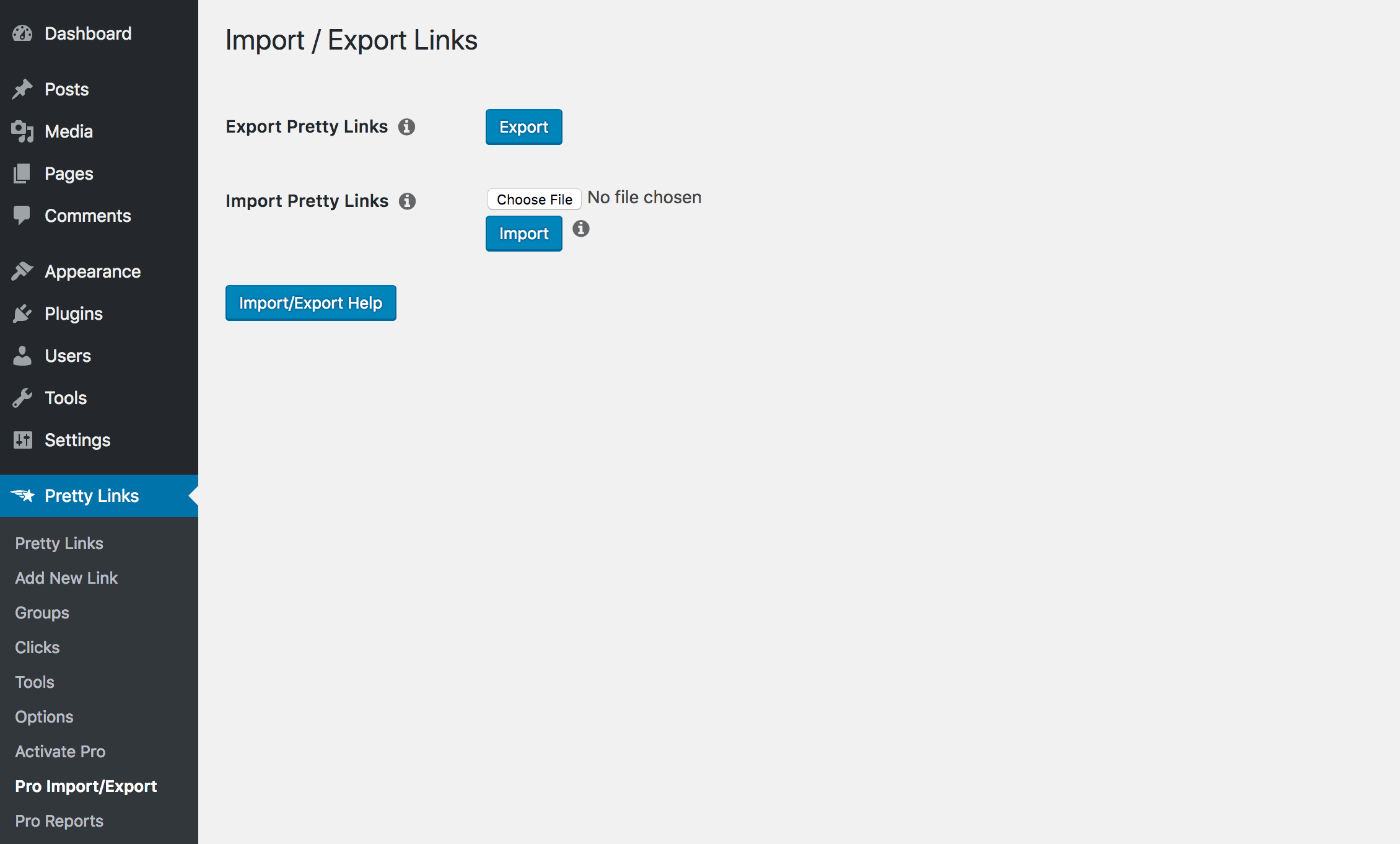
Una vez aquí, puede cargar el .csv que contiene los datos formateados de goo.gl. Haga clic en el botón Elegir archivo y utiliza el selector para encontrar el archivo adecuado:
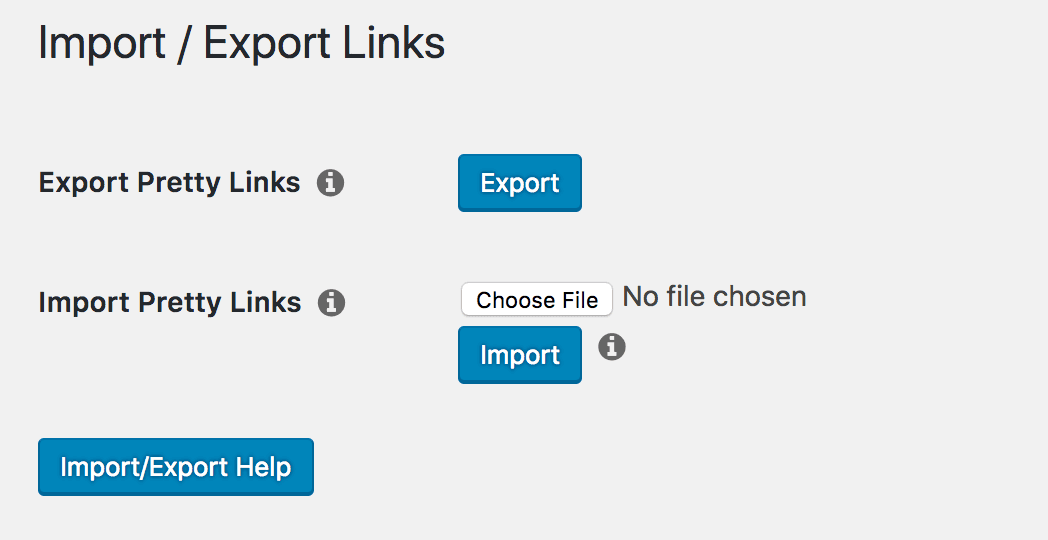
Ahora puede hacer clic en Importar. This will start the process of uploading your links. If any link in the document matches one you’ve already created with PrettyLinks, the importer will update it instead of creating a duplicate.
Una vez hecho esto, la página le mostrará cuántos enlaces se han visto afectados:
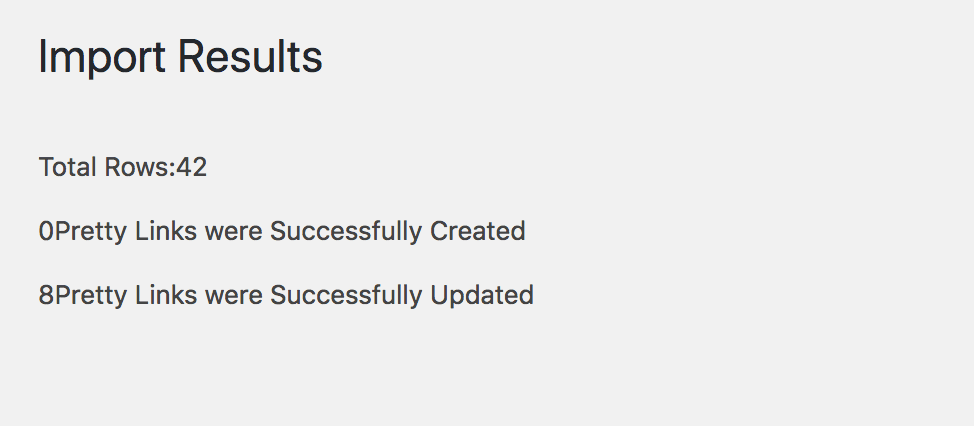
At this point, you’re all done! Your goo.gl links have now been added to PrettyLinks, and you can carry on shortening and tracking links as if nothing happened. If you need additional help learning how to use PrettyLinks, you can check out la documentación oficial para consultar multitud de guías y tutoriales.
Conclusión
Siempre es frustrante que un servicio del que dependes deje de funcionar. Afortunadamente, en el caso de goo.gl cierre sus puertas, no tiene por qué perder el ritmo. Puede trasladar fácilmente todos sus datos existentes a PrettyLinksque le permitirá seguir creando y rastreando enlaces acortados con facilidad.
In this article, we’ve gone over the process of moving your link data from goo.gl into PrettyLinks. After installing the plugin, you’ll want to follow these three steps:
- Exporta los datos de tus enlaces goo.gl.
- Formatea el archivo de datos de enlace.
- Import your data into PrettyLinks.
Do you have any questions about importing data into the PrettyLinks plugin? Let us know in the comments section below!
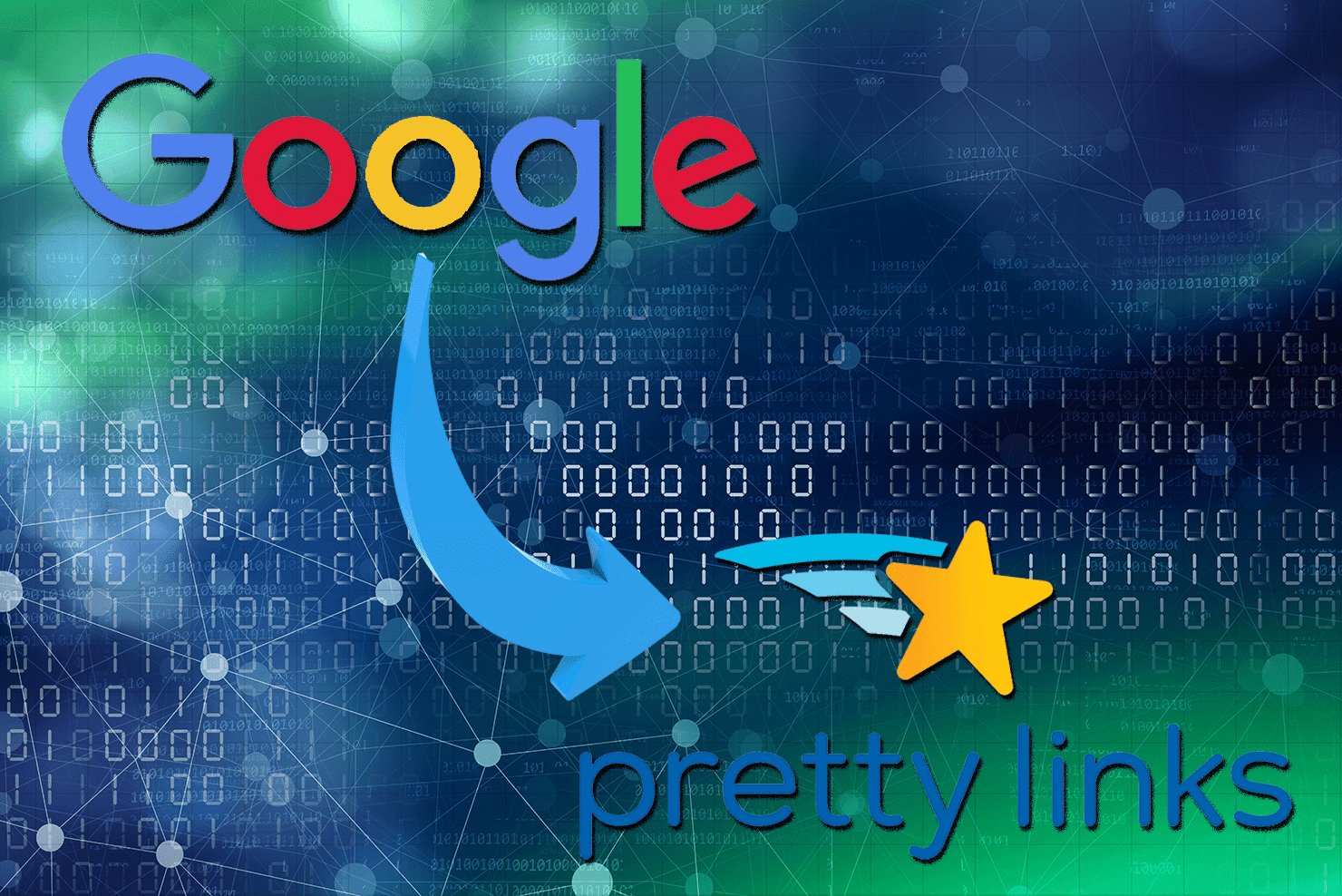
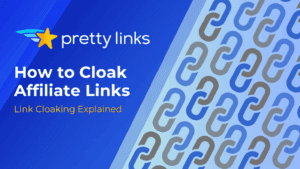
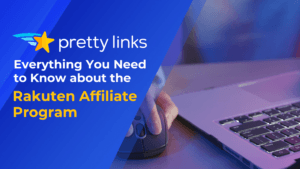
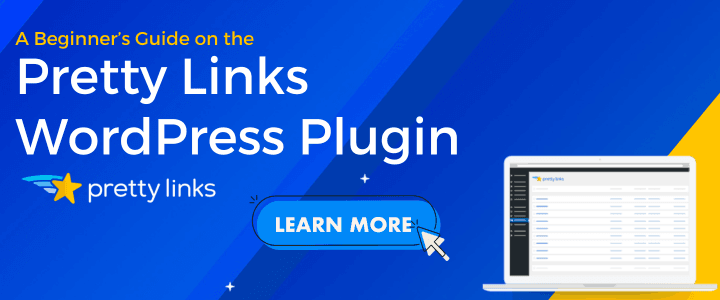
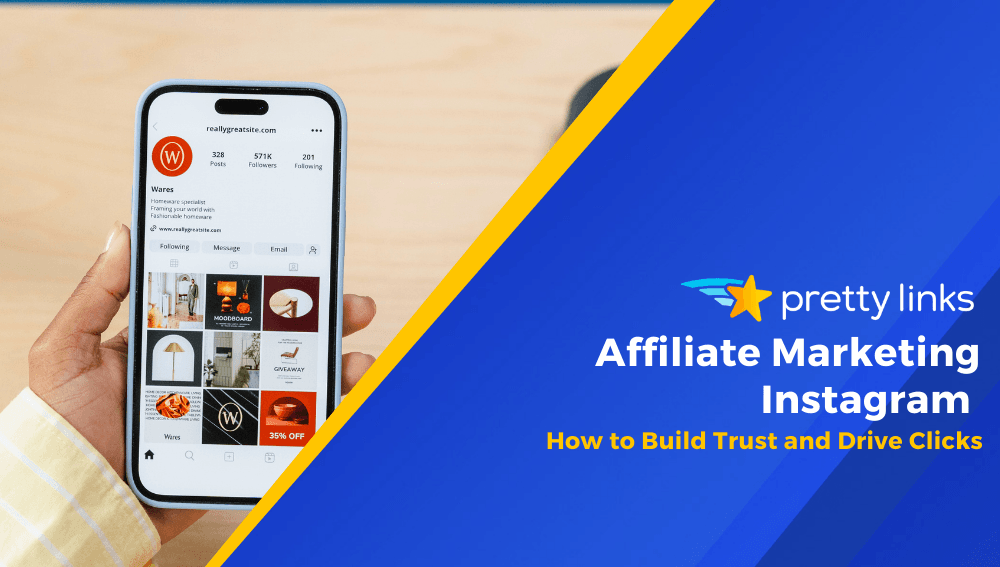
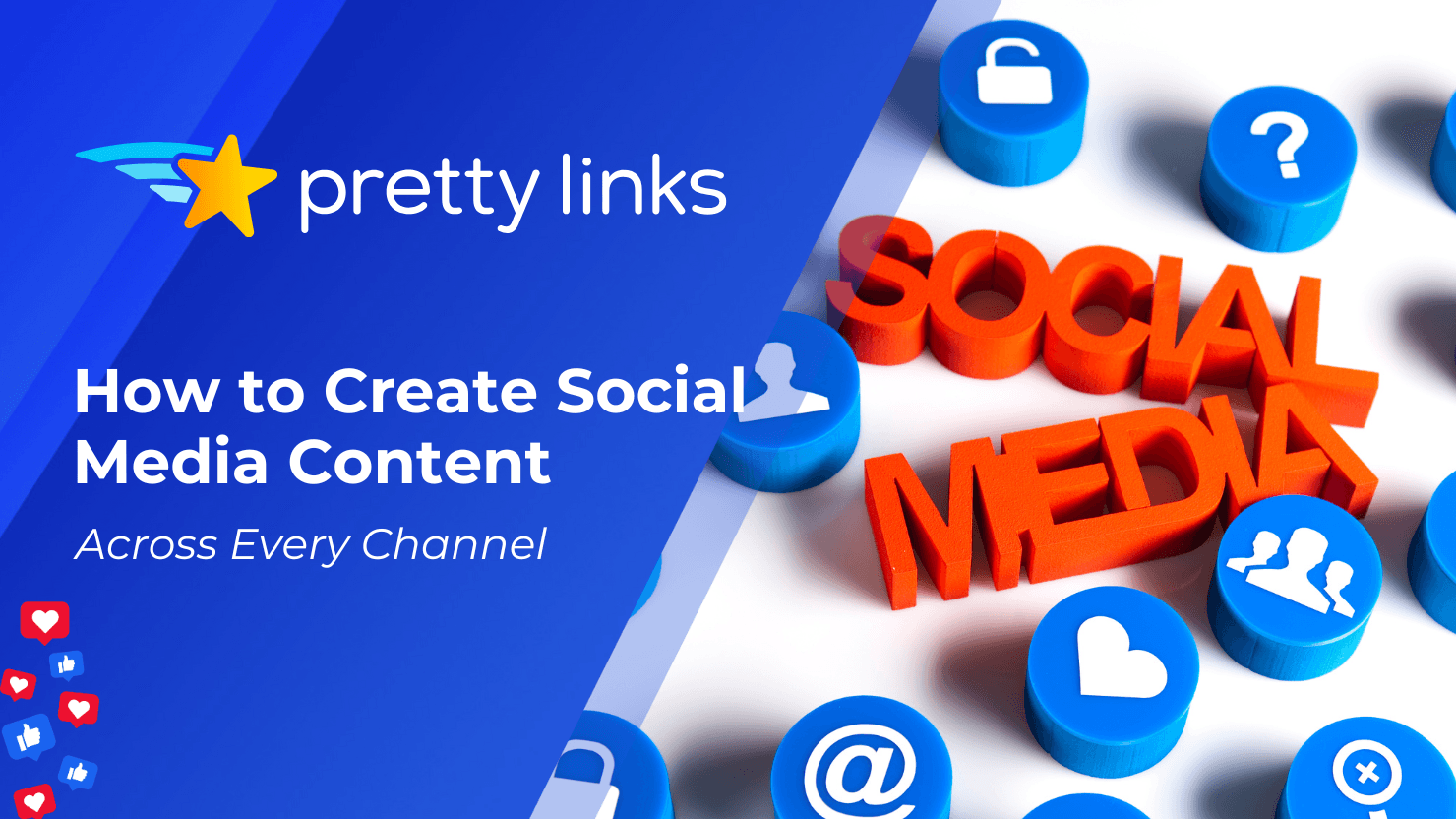
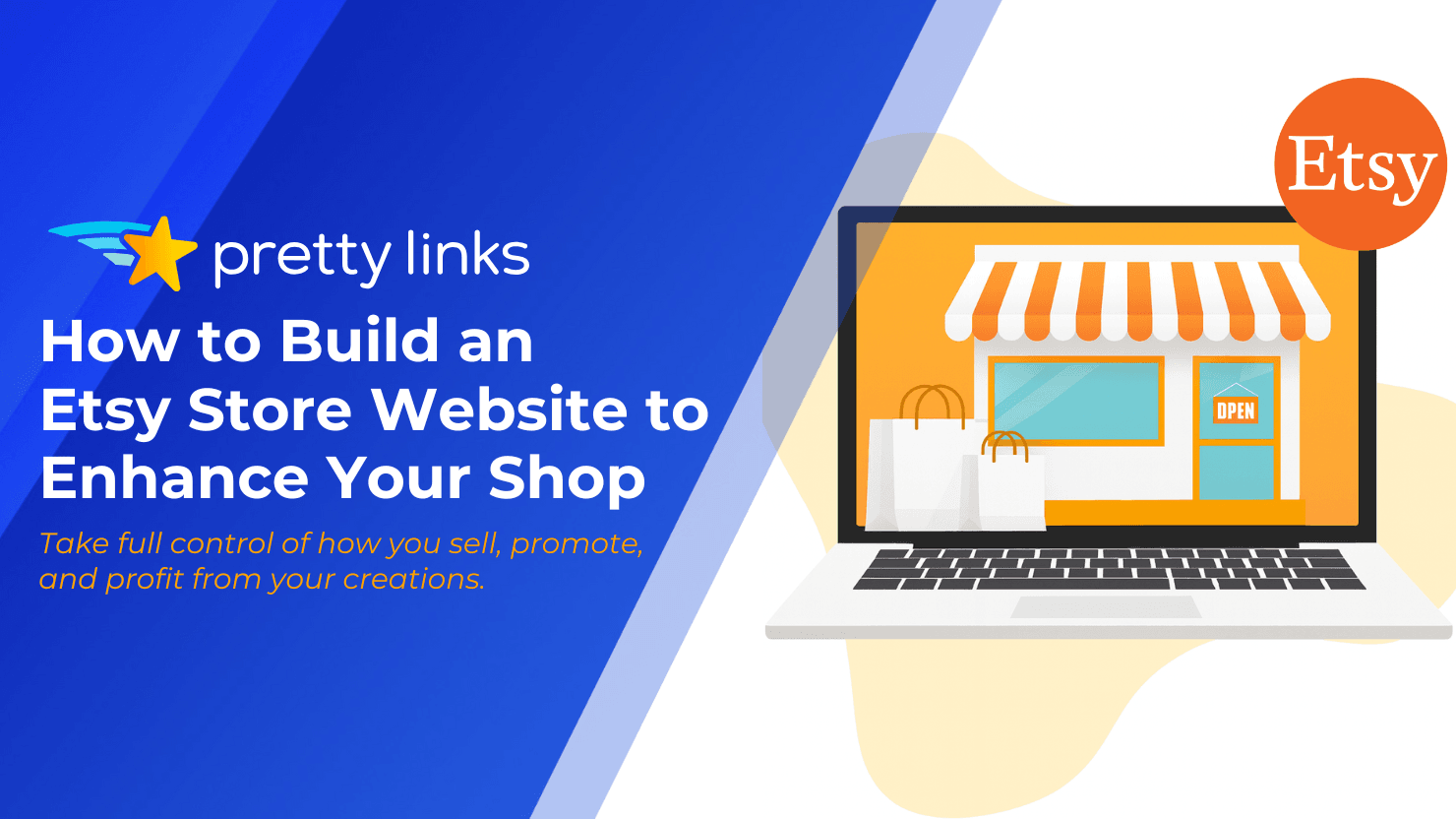
Deja una respuesta