Conteúdo
Usando o PrettyLinks O plug-in para encurtar links é um processo simples e intuitivo. No entanto, o método padrão faz exigem que você acesse o plug-in no painel de administração. Isso pode consumir muito tempo, especialmente se você quiser criar muitos links bonitos rapidamente.
Felizmente, há um método mais rápido e eficiente que você pode usar. Graças ao recurso "bookmarklet" do PrettyLinks, você não precisará acessar o painel de administração para criar novos links encurtados. Na verdade, você pode gerar links bonitos a partir de qualquer página da Web, diretamente em seu navegador.
Neste artigo, mostraremos a você o que é um bookmarklet e explicaremos como esse recurso funciona no PrettyLinks. Também exploraremos como você pode criar seu próprio bookmarklet personalizado. Vamos começar a trabalhar!
O que é um Bookmarklet (e como ele funciona)
Se você não estiver familiarizado com o termo, um marcador de página é um tipo de marcador que você pode adicionar ao seu navegador da Web. Enquanto um marcador padrão contém apenas um URL simples, os bookmarklets incluem código JavaScript. Isso permite executar uma ação na página atual quando você seleciona o bookmarklet na janela do navegador.
Um exemplo desse recurso em ação são os bookmarklets criados por Prancheta. Este é um lugar onde você pode salvar sites em um arquivo pessoal, e ele usa vários diferentes bookmarklets para facilitar esse processo. Eles permitem que você adicione sites usando um pop-up, exiba uma nuvem de tags ou até mesmo abra um item aleatório que você salvou anteriormente:
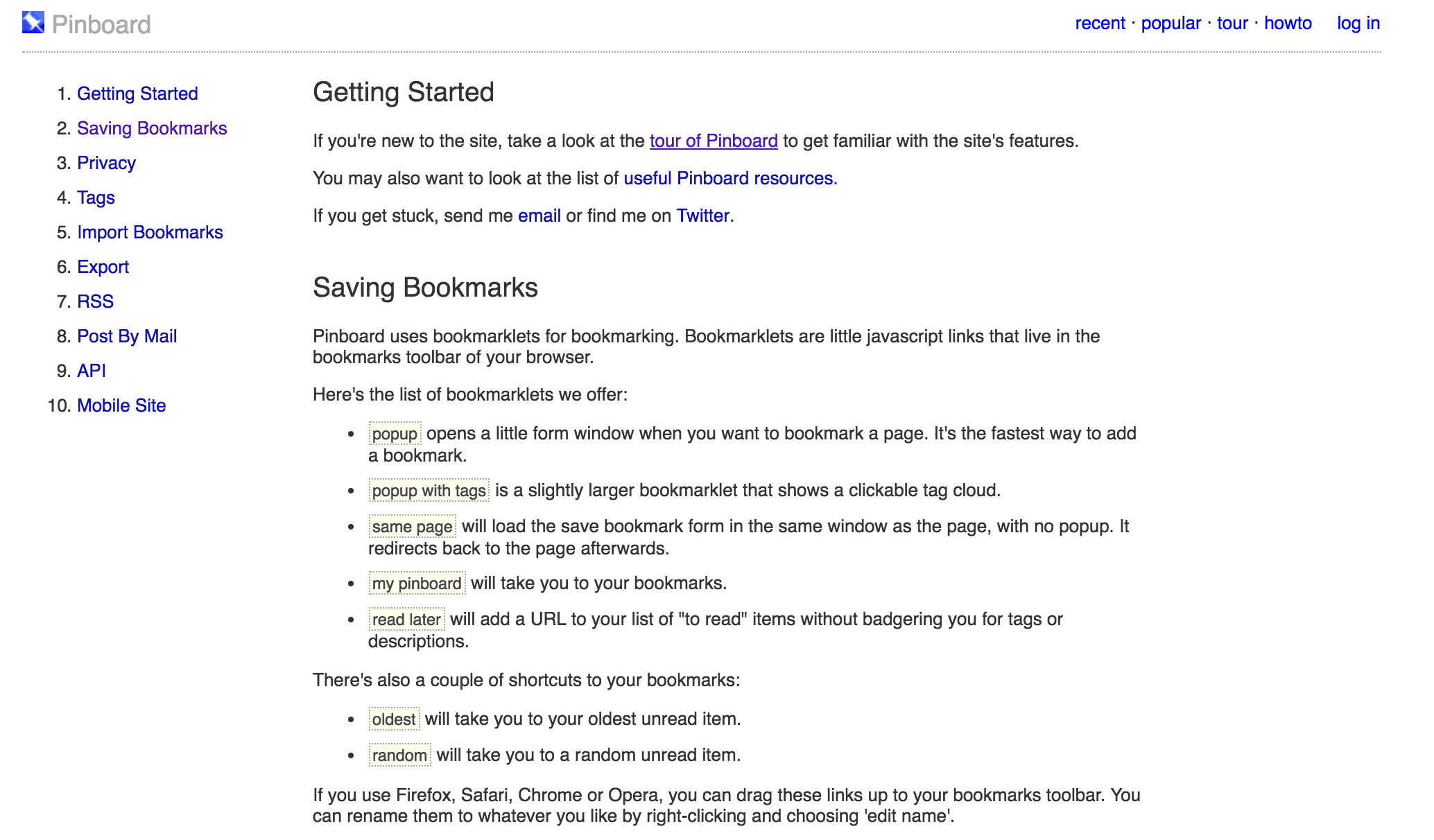
Tudo o que você precisa fazer é adicionar um desses links aos favoritos do seu navegador. Em seguida, você pode clicar nele para executar o código associado e realizar sua tarefa. Esse tipo de bookmarklet é simples de usar e pode ser adaptado a uma ampla gama de aplicativos.
Por que você pode querer usar um Bookmarklet para criar o PrettyLinks
Como mencionamos anteriormente, PrettyLinks oferece seu próprio recurso de bookmarkletque você pode usar para criar links encurtados diretamente do navegador. Isso significa que você pode gerar links bonitos em tempo real e não precisa acessar o plug-in no painel de administração todas as vezes.
Além disso, os links gerados por meio de um bookmarklet não são diferentes daqueles gerados por você. criar por meio do plug-in PrettyLinks. Quando você usa um bookmarklet, seu novo link é salvo e adicionado à sua lista nas configurações do plug-in. Como era de se esperar, esses links podem ser rastreado e reutilizados, e vêm com todos os outros benefícios dos links bonitos.
A melhor parte é que você não precisa comprometer a capacidade de personalização. Você pode especificar as configurações padrão para um bookmarklet, que será aplicado a todos os links criados com ele. Se desejar, você pode até criar vários bookmarklets personalizados, todos com configurações diferentes. Isso permite que você gere diferentes tipos de links conforme necessário.
Tudo isso significa que você pode criar links bonitos diretamente de qualquer site, usando qualquer navegador, a qualquer momento. Não é necessário fazer login no painel de administração, nem mesmo acessar o site. Isso economiza muito tempo, especialmente se você criar muitos links bonitos.
Como criar um Bookmarklet PrettyLinks
Agora que já exploramos os benefícios de usar um bookmarklet para encurtar links, vamos ver como fazer isso. Como acontece com muitos recursos do PrettyLinks, esse é um processo bastante simples.
Naturalmente, se você ainda não tiver baixado e instalado o plug-in PrettyLinks, você deve fazer isso primeiro. Depois disso, navegue até PrettyLinks > Ferramentas em seu painel de administração:
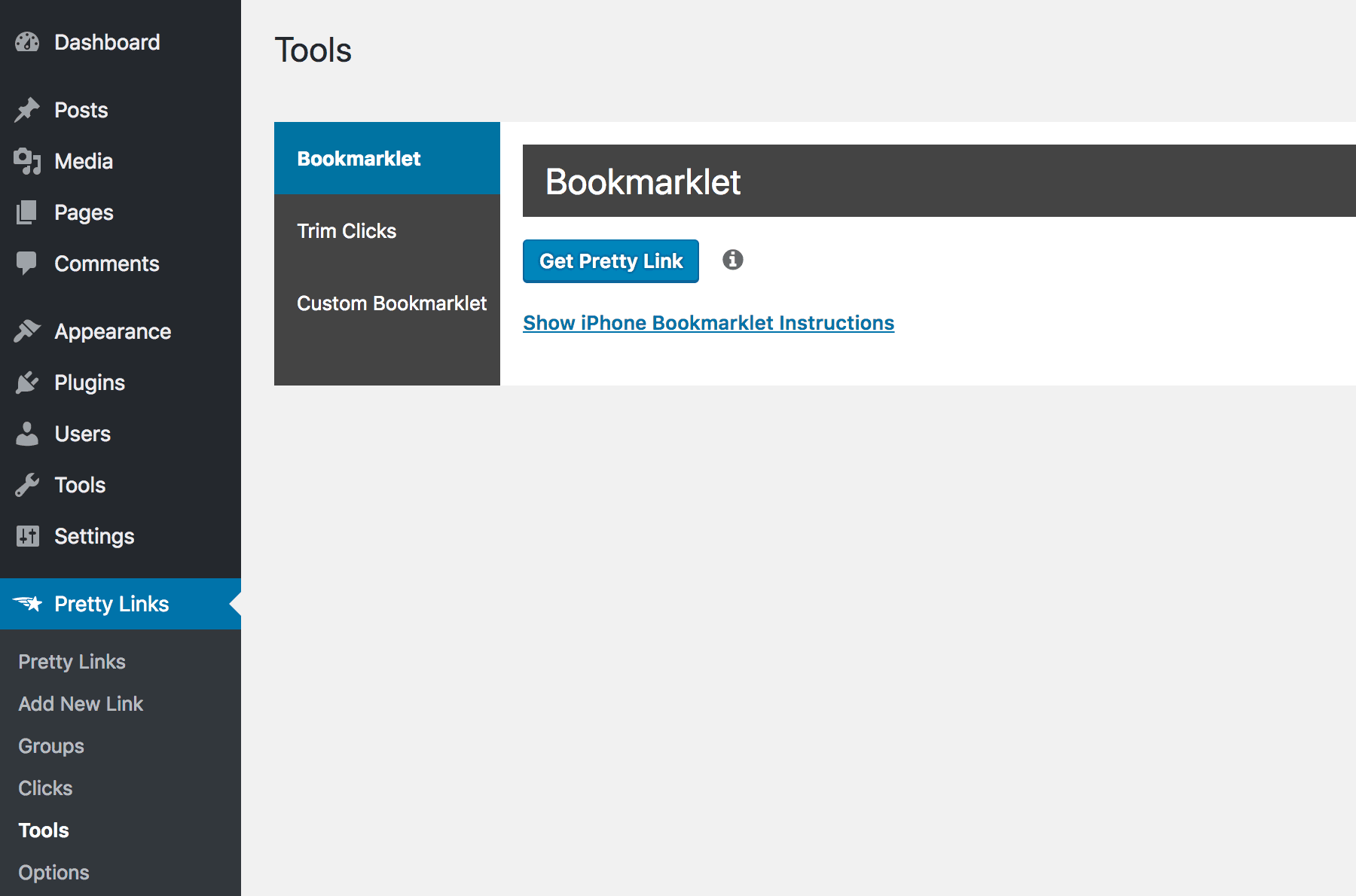
Aqui você pode criar dois tipos de bookmarklet. Primeiro, você pode gerar um bookmarklet estático, que usa as configurações padrão para criar links:
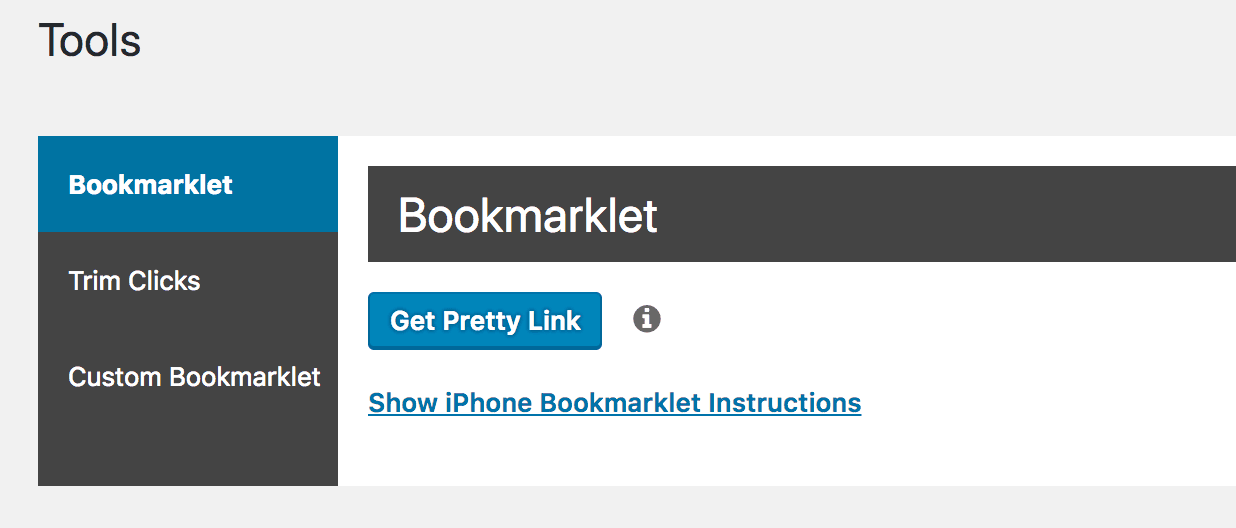
Tudo o que você precisa fazer é clicar e arrastar o Obter link bonito na barra de ferramentas do navegador, para adicioná-lo como um marcador.
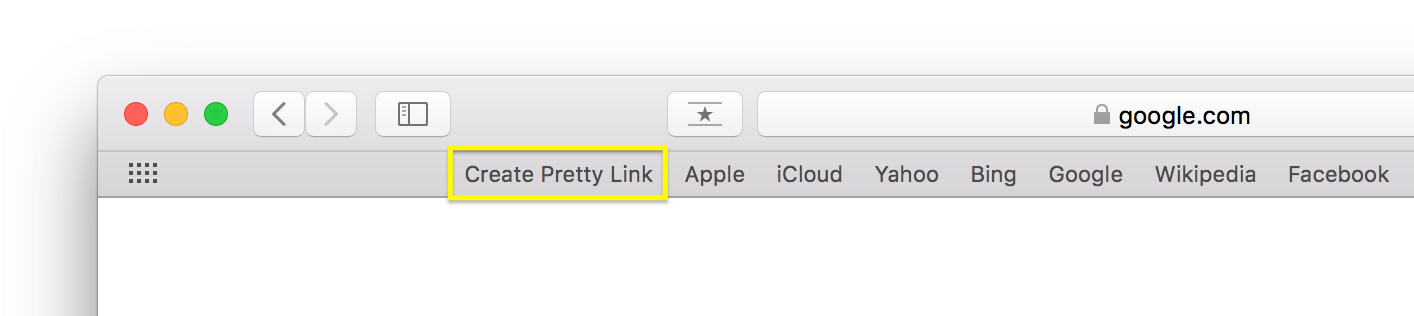
No entanto, se quiser personalizar seu bookmarklet, você poderá fazer isso na seção Bookmarklet personalizado guia:
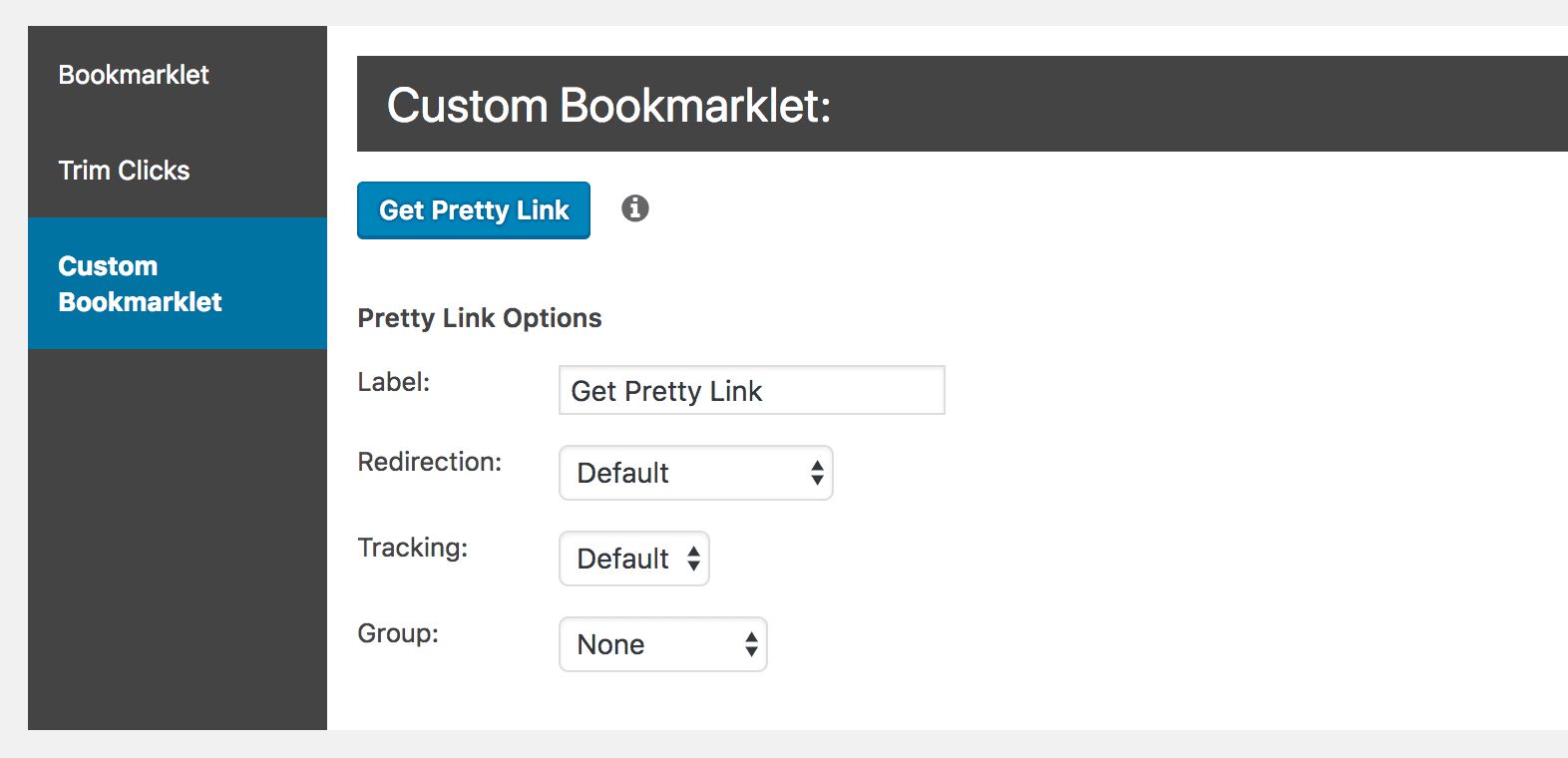
Aqui você pode especificar os links' tipo de redirecionamentose eles devem ou não ser rastreados e se você deseja adicioná-los a um grupo de links. Depois de fazer suas seleções, você pode arrastar o Obter link bonito na barra de ferramentas do navegador como antes.
Vale a pena ressaltar que você pode adicionar quantos bookmarklets quiser ao seu navegador. Teoricamente, você poderia criar dezenas deles, cada um com sua própria combinação de configurações.
Por enquanto, quando você tiver seu primeiro bookmarklet pronto, vamos dar uma olhada nele. Tudo o que você precisa fazer é abrir qualquer página e clicar no link do bookmarklet em seu navegador. Você verá que a página muda para mostrar o link bonito que você acabou de criar:
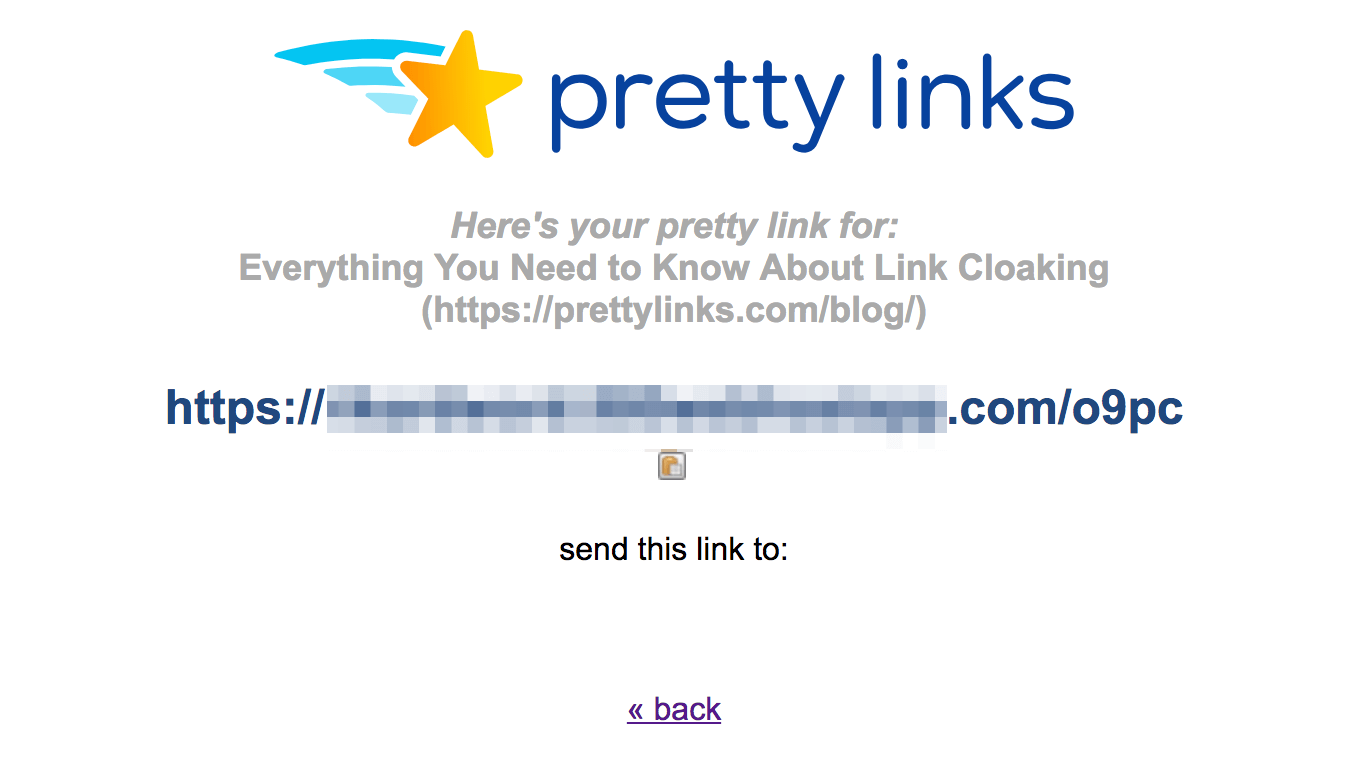
Você também pode visualizar e editar esse link em sua lista, que pode ser encontrada navegando até PrettyLinks > PrettyLinks em seu painel:
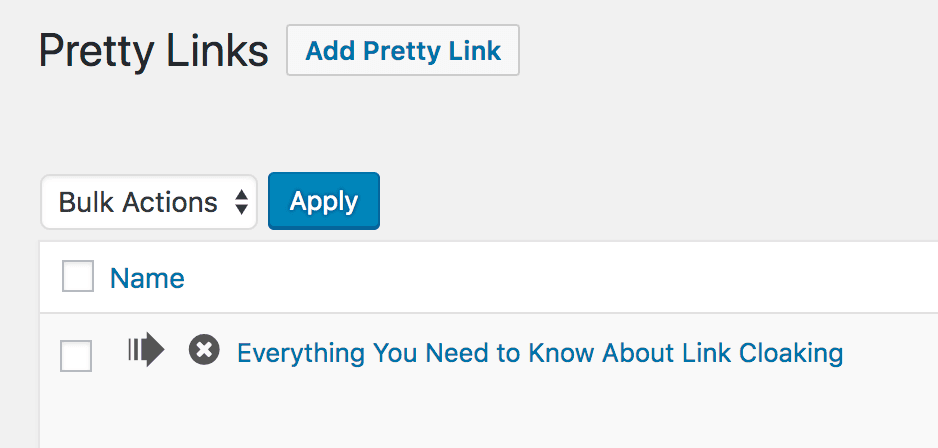
Feito isso, você criou com sucesso um bookmarklet PrettyLinks! Agora você pode encurtar links de forma rápida e fácil, independentemente de onde estiver na Internet.
Conclusão
Enquanto estiver usando PrettyLinks já é fácil, pode ser ainda mais intuitivo do que você imagina. Ao usar o recurso de bookmarklet, você pode criar links encurtados de qualquer página, diretamente no navegador. Isso torna rápida e simples a criação de links bonitos a qualquer momento.
Neste artigo, discutimos o conceito geral de bookmarklets e explicamos como o oferecido pelo PrettyLinks pode facilitar ainda mais o encurtamento de links. Para criar um, tudo o que você precisa fazer é visitar PrettyLinks > Ferramentas em seu painel, personalize seu bookmarklet (se desejar) e arraste-o para a barra de ferramentas do navegador. Depois disso, você poderá usar o recurso de bookmarklet em qualquer página da Web.
Você tem alguma dúvida sobre como usar o recurso de bookmarklet PrettyLinks? Fale conosco na seção de comentários abaixo!
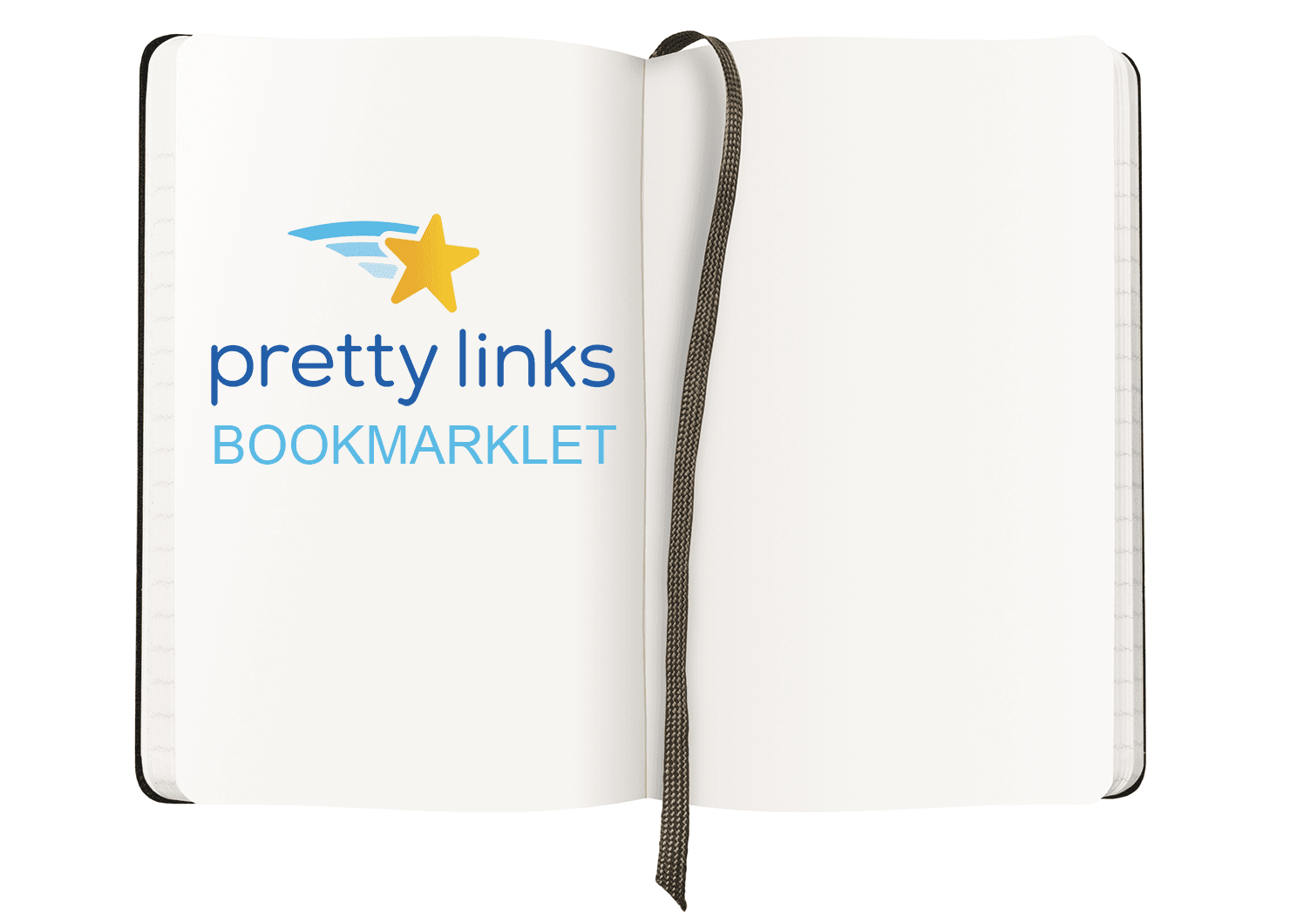
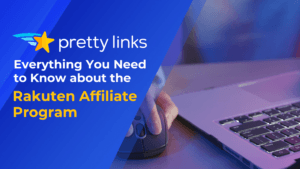
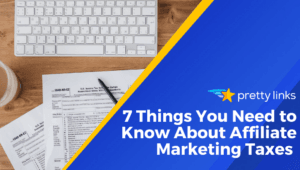
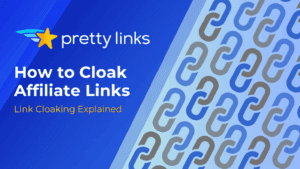
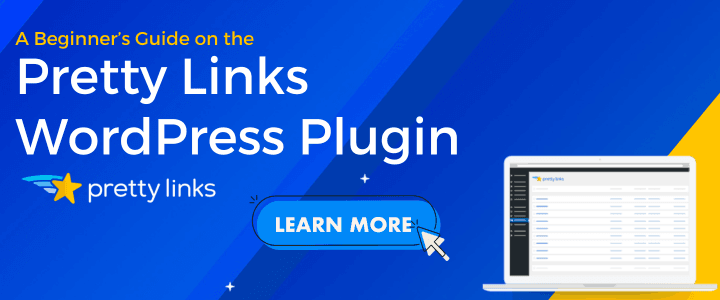
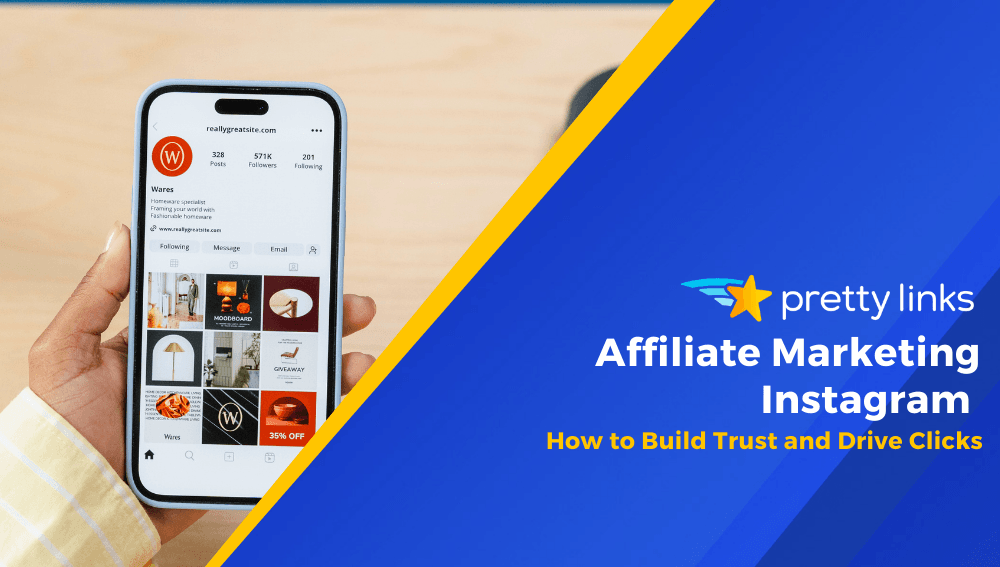
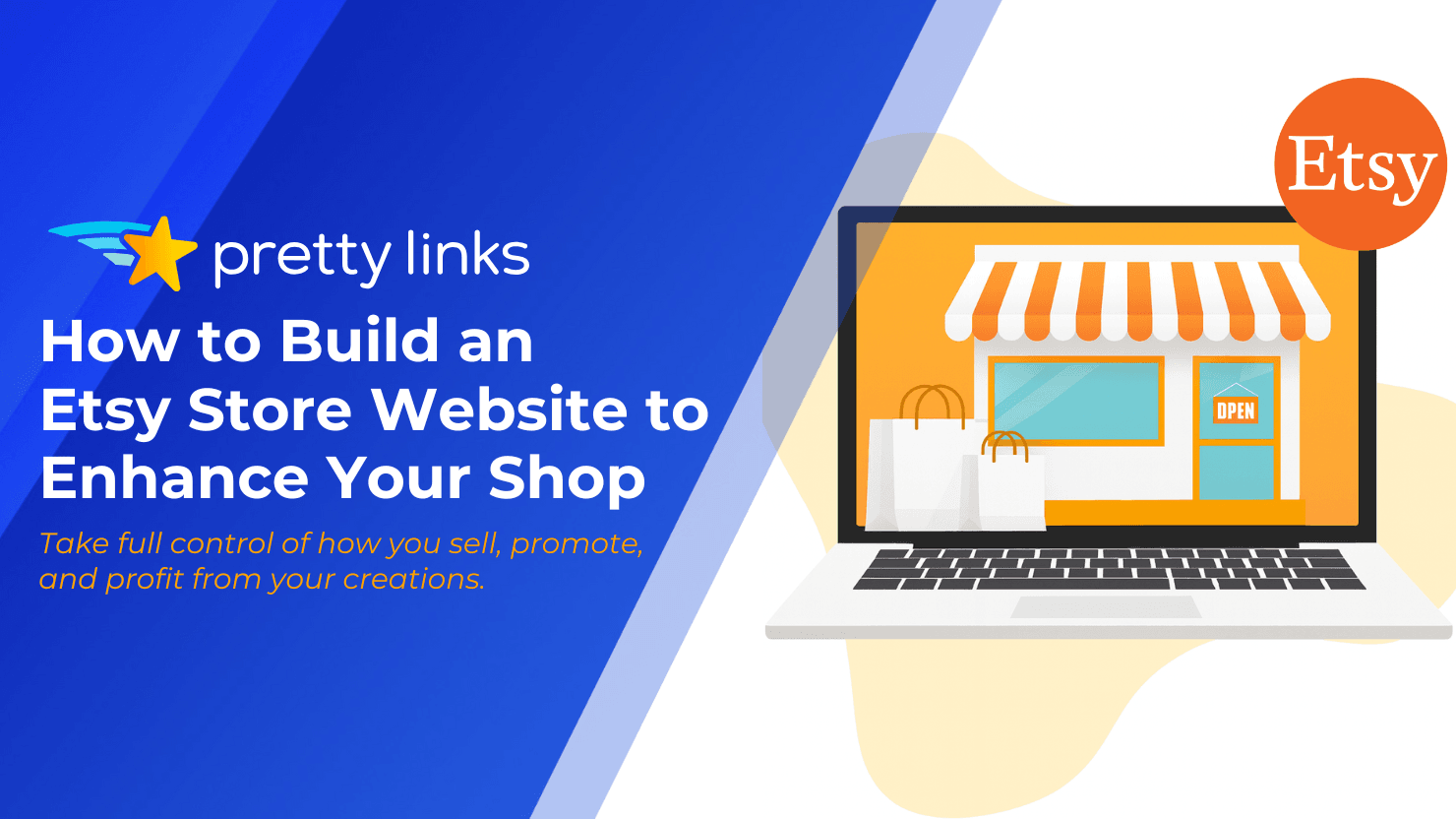
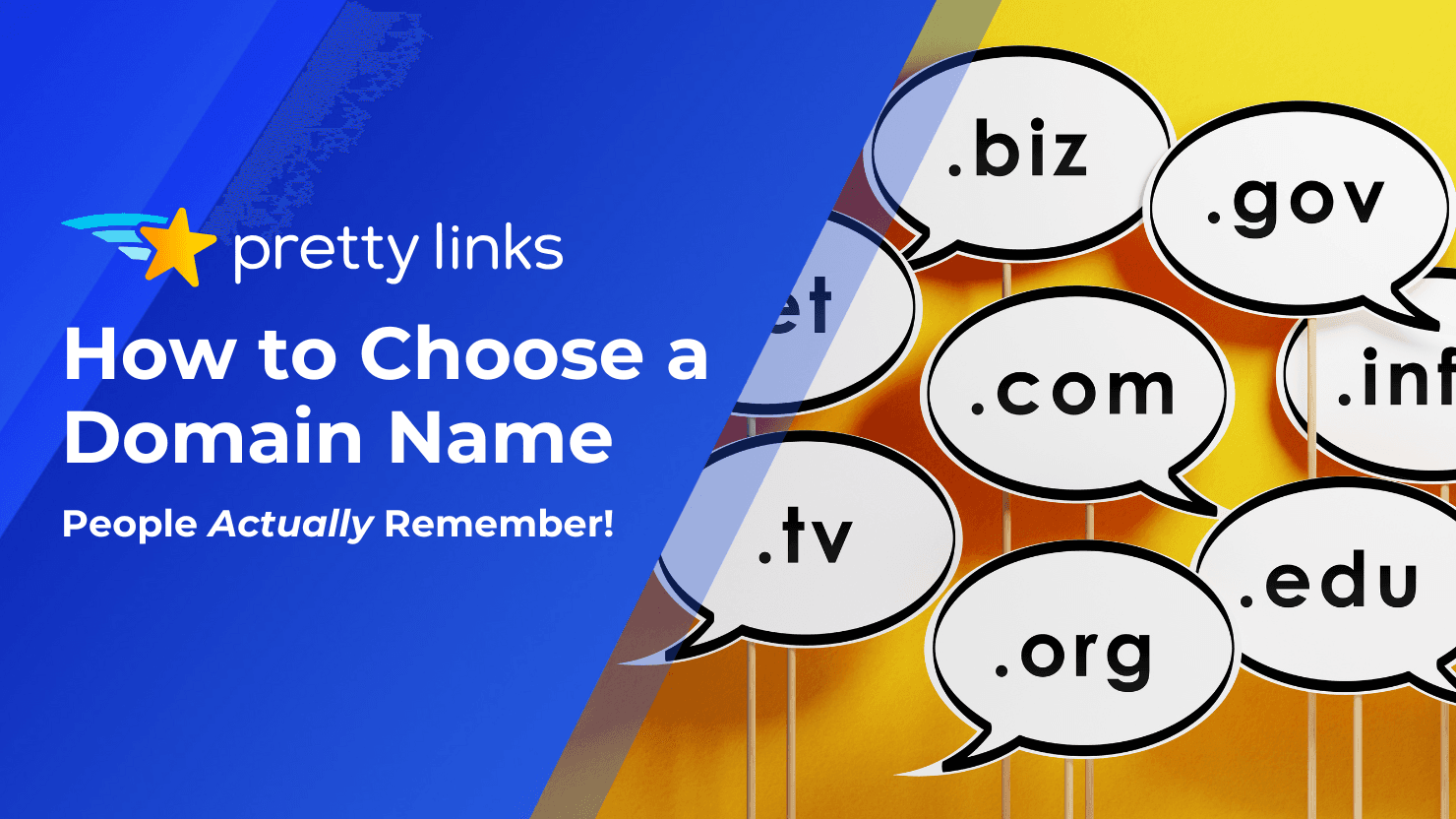
Deixe um comentário